3.5.2.1.45. Table
In this section:
The Table component presents information in a table view, sorts data, manages table columns and headers and invokes actions for selected rows.
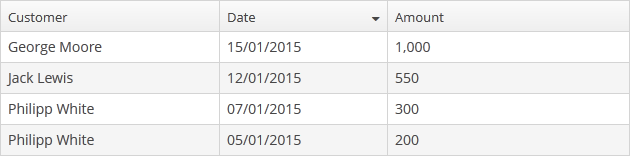
XML-name of the component: table
An example of component definition in an XML-descriptor of a screen:
<data readOnly="true">
<collection id="ordersDc" class="com.company.sales.entity.Order" view="order-with-customer">
<loader id="ordersDl">
<query>
<![CDATA[select e from sales_Order e]]>
</query>
</loader>
</collection>
</data>
<layout>
<table id="ordersTable" dataContainer="ordersDc" width="100%">
<columns>
<column id="date"/>
<column id="amount"/>
<column id="customer"/>
</columns>
<rowsCount/>
</table>
</layout>In the example, the data element defines the collection container, which selects Order entities using JPQL query. The table element defines the data container, while columns element defines which entity attributes are used as table columns.
If you need to define a data source programmatically in the screen controller, use the metaClass attribute in XML instead of declarative setting a dataContainer.
table elements
-
rows– a required element if the datasource attribute is used for data binding.Each row can have an icon in an additional column on the left. Create an implementation of the
ListComponent.IconProviderinterface in the screen controller and set it for the table:@Inject private Table<Customer> table; @Subscribe protected void onInit(InitEvent event) { table.setIconProvider(new ListComponent.IconProvider<Customer>() { @Nullable @Override public String getItemIcon(Customer entity) { CustomerGrade grade = entity.getGrade(); switch (grade) { case PREMIUM: return "icons/premium_grade.png"; case HIGH: return "icons/high_grade.png"; case MEDIUM: return "icons/medium_grade.png"; default: return null; } } }); }
-
columns– an element defining the set of columns for a table. If not specified, columns will be automatically determined from the attributes from the view that is defined in dataContainer. Elementcolumnshas the following attributes:-
includeAll– load all the attributes from the view that is defined in dataContainer.In the example below, we will show all the attributes from the view used in the
customersDc. If the view contains system properties, they will be shown too.<table id="table" width="100%" height="100%" dataContainer="customersDc"> <columns includeAll="true"/> </table>If the view of the entity contains a reference attribute, this attribute will be displayed according to its instance name. If you want to show a specific attribute, it must be defined in the view as well as in the
columnelement:<columns includeAll="true"> <column id="address.street"/> </columns>If no view is specified,
includeAllattribute will load all the attributes from a given entity and its ancestors.
-
exclude– comma-separated list of attributes that should not be loaded to the table.In the example below, we will show all the attributes excluding
nameandorder:<table id="table" width="100%" height="100%" dataContainer="customersDc"> <columns includeAll="true" exclude="name, order"/> </table>
Each column is described in a nested
columnelement with the following attributes:-
id− a mandatory attribute, contains the name of an entity attribute displayed in the column. Can be either an attribute of the entity from the data container or a linked entity – object graph traversal is indicated with a dot. For example:<columns> <column id="date"/> <column id="customer"/> <column id="customer.name"/> <column id="customer.address.country"/> </columns>
-
caption− an optional attribute containing the column caption. If not specified, a localized attribute name will be displayed.
-
captionAsHtml− an optional attribute defining whether HTML tags can be used in the column caption. Default value isfalse.<column id="name" caption="msg://role.name" captionAsHtml="true"/>role.name=<em>Name</em>
-
collapsed− an optional attribute; hides the column by default when set totrue. Users can control column’s visibility using the menu available via a button in the top right part of the table when the table’s
button in the top right part of the table when the table’s columnControlVisibleattribute is notfalse. By default,collapsedisfalse.
-
expandRatio− an optional attribute that specifies the expand ratio for each column. The ratio must be greater than or equal to 0. If some value is set for at least one column, all implicit values are ignored, and only explicitly assigned values are considered. If you set width andexpandRatioattributes simultaneously, it will cause an error in the application.
-
width− an optional attribute controlling default column width. May contain only numeric values in pixels.
-
align− an optional attribute that sets text alignment of column cells. Possible values:LEFT,RIGHT,CENTER. Default isLEFT.
-
editable− an optional attribute allowing editing of the corresponding column in the table. In order for a column to be editable, the editable attribute of the entire table should be set totrueas well. Changing this property at runtime is not supported.
-
sortable− an optional attribute to disable sorting of the column. Takes effect if the whole table has sortable attribute set totrue(which is by default).
-
sort− an optional attribute allowing to set the initial sorting of the table by the specified column according to the sort direction. Possible values:-
ASCENDING– ascending (e.g., A-Z, 1..9) sort order. -
DESCENDING– descending (e.g., Z-A, 9..1) sort order.
<columns> <column property="name" sort="DESCENDING"/> </columns> -
Pay attention: if the settingsEnabled attribute is
true, the table can be sorted according to the user settings.Only one column can be sorted at the same time. So, the example below:
<columns> <column property="name" sort="DESCENDING"/> <column property="parent" sort="ASCENDING"/> </columns>raises an exception.
Also, if you set
sortandsortable="false"attributes simultaneously for the column, it will cause an error in the application.-
maxTextLength– an optional attribute allowing to limit the number of characters in a cell. If the difference between the actual and the maximum allowed number of characters does not exceed the 10 character threshold, the "extra" characters remain unhidden. To see the entire record, users need to click on its visible part. An example of a column with a 10 character limitation: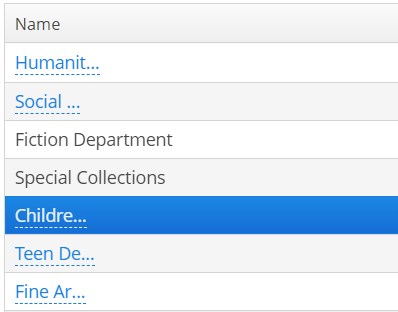
-
link- if set totrue, enables displaying a link to an entity editor in a table column (supported for Web Client only). Thelinkattribute may be set to true for primitive type columns, too; in this case, the main entity editor will be opened. This approach may be used to simplify navigation: the users will be able to open entity editors simply by clicking on some key attributes.
-
linkScreen- contains the identifier of the screen that is opened by clicking the link enabled in thelinkattribute.
-
linkScreenOpenType- sets the screen opening mode (THIS_TAB,NEW_TABorDIALOG).
-
linkInvoke- invokes the controller method instead of opening the screen.@Inject private Notifications notifications; public void linkedMethod(Entity item, String columnId) { Customer customer = (Customer) item; notifications.create() .withCaption(customer.getName()) .show(); }
-
captionProperty- the name of an entity attribute which should be shown in the column instead of specified by id. For example, if you have a reference to thePriorityentity with thenameandorderNoattributes, you can define the following column:<column id="priority.orderNo" captionProperty="priority.name" caption="msg://priority" />In this case, the column will display the priority name, but the sorting of the column will be done by the priority order.
-
an optional
generatorattribute contains the link to a method in the screen controller that creates a visual component to be shown in table cells:<columns> <column id="name"/> <column id="imageFile" generator="generateImageFileCell"/> </columns>public Component generateImageFileCell(Employee entity){ Image image = uiComponents.create(Image.NAME); image.setSource(FileDescriptorResource.class).setFileDescriptor(entity.getImageFile()); return image; }It can be used instead of providing an implementation of
Table.ColumnGeneratorto the addGeneratedColumn() method. -
columnelement may contain a nested formatter element that allows you to represent the attribute value in a format different from the standard for this Datatype:<column id="date"> <formatter class="com.haulmont.cuba.gui.components.formatters.DateFormatter" format="yyyy-MM-dd HH:mm:ss" useUserTimezone="true"/> </column>
-
-
rowsCount− an optional element adding theRowsCountcomponent for the table; this component enables loading the table data in pages. Page size can be defined by limiting the number of records in the data container using the loader’ssetMaxResults()method. Typically, this is performed by a Filter component linked to the table’s data loader. However, if there is no generic filter, this method can be called directly from the screen controller.RowsCountcomponent can also show the total number of records returned by the current query from the container without extracting the records themselves. It invokescom.haulmont.cuba.core.global.DataManager#getCountwhen user clicks the ? icon, which results in performing a database query with the same conditions as the current query, but using aCOUNT(*)aggregate function instead. The number retrieved is displayed instead of the ? icon.The
autoLoadattribute of theRowsCountcomponent set totrueenables loading rows count automatically. It can be set in the XML descriptor:<rowsCount autoLoad="true"/>Also, this behavior can be enabled or disabled via
RowsCountAPI in the screen controller:boolean autoLoadEnabled = rowsCount.getAutoLoad(); rowsCount.setAutoLoad(false);
-
actions− an optional element describing the actions, related to the table. In addition to custom arbitrary actions, the element supports the following standard actions, defined in thecom.haulmont.cuba.gui.actions.listpackage:create,edit,remove,refresh,add,exclude,excel.
table attributes
-
emptyStateMessageattribute enables to set the message when no data is loaded, null items are set, or empty container is used. This attribute is often used together with the emptyStateLinkMessage attribute. The message should contain information about why the table is empty. For example:<table id="table" emptyStateMessage="No data added to the table" ... width="100%">emptyStateMessageattribute supports loading message from the message pack. If you don’t want to show a message, just do not specify this attribute.
-
emptyStateLinkMessageattribute enables to set the link message when no data is loaded, null items are set, or empty container is used. This attribute is often used together with the emptyStateMessage attribute. The message should describe the action that needs to be performed to fill the table. For example:<table id="table" emptyStateMessage="No data added to the table" emptyStateLinkMessage="Add data (Ctrl+\)" ... width="100%">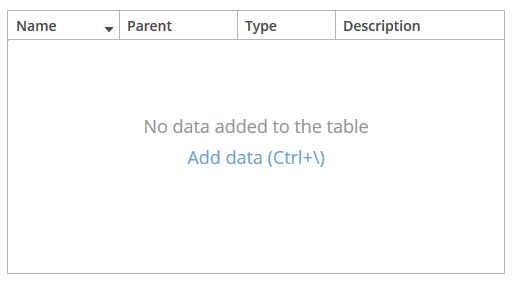
emptyStateLinkMessageattribute supports loading message from the message pack. If you don’t want to show a message, just do not specify this attribute.In order to handle click on the link message you can use the setEmptyStateLinkClickHandler or subscribe to the corresponding event:
@Install(to = "customersTable", subject = "emptyStateLinkClickHandler") private void customersTableEmptyStateLinkClickHandler(Table.EmptyStateClickEvent<Customer> emptyStateClickEvent) { screenBuilders.editor(emptyStateClickEvent.getSource()) .newEntity() .show(); }
-
multiselectattribute enables setting multiple selection mode for table rows. Ifmultiselectistrue, users can select multiple rows in the table using keyboard or mouse holding Ctrl or Shift keys. By default, multiple selection mode is switched off.
-
sortableattribute enables sorting data in the table. By default, it is set totrue. If sorting is allowed, clicking a column header will show a /
/ icon to the right of the column name. You can disable sorting for a particular column by using its sortable attribute.
icon to the right of the column name. You can disable sorting for a particular column by using its sortable attribute.Table sorting can be performed differently depending on whether all the records can be placed on one page or not. If they can, sorting is performed in memory without database queries. If there is more than one page, sorting is performed in the database by sending a new query with the corresponding
ORDER BYcondition.A table column may refer to a local attribute or a linked entity. For example:
<table id="ordersTable" dataContainer="ordersDc"> <columns> <column id="customer.name"/> <!-- the 'name' attribute of the 'Customer' entity --> <column id="contract"/> <!-- the 'Contract' entity --> </columns> </table>In the latter case, the database sorting will be performed by attributes defined in the
@NamePatternannotation of the related entity. If the entity has no such annotation, the sorting will be performed in memory only within the current page.If the column refers to a non-persistent entity attribute, the database sorting will be performed by attributes defined in the
related()parameter of the@MetaPropertyannotation. If no related attributes are specified, the sorting will be performed in memory only within the current page.If the table is connected to a nested property container that contains a collection of related entities, the collection attribute must be of ordered type (
ListorLinkedHashSet) for table to be sortable. If the attribute is of typeSet, thesortableattribute has no effect and the table cannot be sorted by users.You can provide your own implementation of sorting if needed.
-
presentationsattribute controls the mechanism of presentations. By default, the value isfalse. If the attribute value istrue, a corresponding icon is added to the top right corner of the table . The mechanism of presentations is implemented for the Web Client only.
. The mechanism of presentations is implemented for the Web Client only.
-
If the
columnControlVisibleattribute is set tofalse, users cannot hide columns using the drop-down menu of the button in the right part of the table header. Currently displayed columns are marked with checkmarks in the menu. There are additional menu items:
button in the right part of the table header. Currently displayed columns are marked with checkmarks in the menu. There are additional menu items:-
Select all− shows all table columns; -
Deselect all− hides all columns that are possible except the first one. The first column is not hidden to display the table correctly.
-
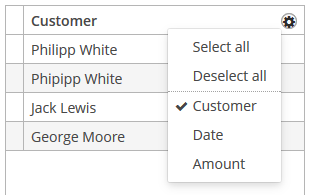
-
If the
reorderingAllowedattribute is set tofalse, users cannot change columns order by dragging them with a mouse.
-
If the
columnHeaderVisibleattribute is set tofalse, the table has no header.
-
If the
showSelectionattribute is set tofalse, a current row is not highlighted.
-
contextMenuEnabledattribute enables the context menu. By default this attribute is set totrue. The context menu shows table actions (if any) and the System Information item containing information on the selected entity (if the user hascuba.gui.showInfopermission).
-
Setting
multiLineCellstotrueenables multi-line display for cells containing several lines of text. In this mode, the web browser will load all the rows of the current table page at once, instead of lazy-loading the visible part of the table. It is required for proper scrolling in the Web Client. The default value isfalse.
-
aggregatableattribute enables aggregation for table rows. The following operations are supported:-
SUM– calculate the sum -
AVG– find the average value -
COUNT– calculate the total number -
MIN– find the minimum value -
MAX– find the maximum value
The
aggregationelement should be set for aggregated table columns with thetypeattribute, which sets the aggregation function. By default, only numeric data types are supported in aggregated columns, such asInteger,Double,Long, andBigDecimal. The aggregated table values are shown in an additional row at the top of the table. An example of an aggregated table description:<table id="itemsTable" aggregatable="true" dataContainer="itemsDc"> <columns> <column id="product"/> <column id="quantity"/> <column id="amount"> <aggregation type="SUM"/> </column> </columns> </table>The
aggregationelement can contain theeditableattribute. Setting the attribute totruein conjunction with using the setAggregationDistributionProvider() method allows developers to implement algorithms for the distribution of data between the rows of the table.The
aggregationelement can also contain thestrategyClassattribute specifying a class implementing theAggregationStrategyinterface (see below the example of setting an aggregation strategy programmatically).The
valueDescriptionattribute defines a hint which is displayed in a popup when a user hovers the mouse cursor on the aggregated value. For the operations listed above (SUM,AVG,COUNT,MIN,MAX), popup hints are already available by default.A Formatter can be specified to display the aggregated value in the format other than the standard for this Datatype:
<column id="amount"> <aggregation type="SUM"> <formatter class="com.company.sample.MyFormatter"/> </aggregation> </column>The
aggregationStyleattribute allows you to specify the location of the aggregation row:TOPorBOTTOM.TOPis used by default.In addition to the operations listed above, you can define a custom aggregation strategy by implementing the
AggregationStrategyinterface and passing it to thesetAggregation()method of theTable.Columnclass inside theAggregationInfoinstance. For example:public class TimeEntryAggregation implements AggregationStrategy<List<TimeEntry>, String> { @Override public String aggregate(Collection<List<TimeEntry>> propertyValues) { HoursAndMinutes total = new HoursAndMinutes(); for (List<TimeEntry> list : propertyValues) { for (TimeEntry timeEntry : list) { total.add(HoursAndMinutes.fromTimeEntry(timeEntry)); } } return StringFormatHelper.getTotalDayAggregationString(total); } @Override public Class<String> getResultClass() { return String.class; } }AggregationInfo info = new AggregationInfo(); info.setPropertyPath(metaPropertyPath); info.setStrategy(new TimeEntryAggregation()); Table.Column column = weeklyReportsTable.getColumn(columnId); column.setAggregation(info); -
-
editableattribute enables switching the table to in-place editing mode. In this mode, the columns witheditable = trueattribute show components to edit the attributes of the corresponding entity.The component type for each editable column is selected automatically based on the type of the corresponding entity attribute. For example, for string and numeric attributes, the application will use TextField, for
Date– DateField, for lists – LookupField, for links to other entities – PickerField.For a
Datetype editable column, you can additionally definedateFormatorresolutionattributes similar to the ones described for the DateField.optionsContainer and captionProperty attributes can be additionally defined for an editable column showing a linked entity. If
optionsContaineris set, the application will use LookupField instead of PickerField.Custom configuration (including editing) of a cell can be performed using
Table.addGeneratedColumn()method – see below.
-
In Web Client with a Halo-based theme,
stylenameattribute enables setting predefined styles to theTablecomponent either in the XML descriptor or in the screen controller:<table id="table" dataContainer="itemsDc" stylename="no-stripes"> <columns> <column id="product"/> <column id="quantity"/> </columns> </table>When setting a style programmatically, select one of the
HaloThemeclass constants with theTABLE_prefix:table.setStyleName(HaloTheme.TABLE_NO_STRIPES);- Table styles
-
borderless- removes the outer border of the table.
-
compact- reduces the white space inside the table cells.
-
no-header- hides the table column headers.
-
no-horizontal-lines- removes the horizontal divider lines between the table rows.
-
no-stripes- removes the alternating row colors.
-
no-vertical-lines- removes the vertical divider lines between the table columns.
-
small- small font size and reduced the white space inside the table cells.
Methods of the Table interface
-
addColumnCollapsedListener() method is useful for tracking the columns visibility with the help of theColumnCollapsedListenerinterface implementation.
-
getSelected(),getSingleSelected()return instances of the entities corresponding to the selected rows of the table. A collection can be obtained by invokinggetSelected(). If nothing is selected, the application returns an empty set. Ifmultiselectis disabled, it is more convenient to usegetSingleSelected()method returning one selected entity ornull, if nothing is selected.
-
addSelectionListener()enables tracking the table rows selection. For example:customersTable.addSelectionListener(customerSelectionEvent -> notifications.create() .withCaption("You selected " + customerSelectionEvent.getSelected().size() + " customers") .show());You can also implement selection tracking by subscription to the corresponding event:
@Subscribe("customersTable") protected void onCustomersTableSelection(Table.SelectionEvent<Customer> event) { notifications.create() .withCaption("You selected " + customerSelectionEvent.getSelected().size() + " customers") .show(); }The origin of the
SelectionEventcan be tracked using isUserOriginated() method.
-
addGeneratedColumn()method allows you to define custom representation of data in a column. It takes two parameters: identifier of the column and an implementation of theTable.ColumnGeneratorinterface. Identifier can match one of the identifiers set for table columns in XML-descriptor – in this case the new column is inserted instead of the one defined in XML. If the identifier does not match any of the columns, a new column is added to the right.generateCell()method of theTable.ColumnGeneratorinterface is invoked for each row of the table. The method receives an instance of the entity displayed in the corresponding row.generateCell()method should return a visual component which will be displayed in the cell.Example of using the component:
@Inject private GroupTable<Car> carsTable; @Inject private CollectionContainer<Car> carsDc; @Inject private CollectionContainer<Color> colorsDc; @Inject private UiComponents uiComponents; @Inject private Actions actions; @Subscribe protected void onInit(InitEvent event) { carsTable.addGeneratedColumn("color", entity -> { LookupPickerField<Color> field = uiComponents.create(LookupPickerField.NAME); field.setValueSource(new ContainerValueSource<>(carsTable.getInstanceContainer(entity), "color")); field.setOptions(new ContainerOptions<>(colorsDc)); field.addAction(actions.create(LookupAction.class)); field.addAction(actions.create(OpenAction.class)); return field; }); }In the example above, all cells within the
colorcolumn in the table show the LookupPickerField component. The component will save its value into thecolorattribute of the entity instance which is displayed in the corresponding row.The
getInstanceContainer()method returning container with the current entity should be used only for data binding of components created when generating table cells.If you want to display just dynamic text, use special class
Table.PlainTextCellinstead of the Label component. It will simplify rendering and make the table faster.If
addGeneratedColumn()method receives the identifier of a column which is not declared in XML-descriptor, the header for the new column to be set as follows:carsTable.getColumn("colour").setCaption("Colour");Consider also using a more declarative approach with the generator XML attribute.
-
requestFocus()method allows you to set focus on the concrete editable field of a certain row. It takes two parameters: an entity instance which identifies the row and the column identifier. Example of requesting a focus:table.requestFocus(item, "count");
-
scrollTo()method allows you to scroll table to the concrete row. It takes one parameter: an entity instance identifying the row.Example of scrolling:
table.scrollTo(item);
-
setCellClickListener()method can save you from adding generated columns with components when you need to draw something in cells and receive notifications when a user clicks inside these cells. TheCellClickListenerimplementation passed to this method receives the selected entity and the column identifier. The cells content will be wrapped in span element withcuba-table-clickable-cellstyle which can be used to specify the cell representation.Example of using
CellClickListener:@Inject private Table<Customer> customersTable; @Inject private Notifications notifications; @Subscribe protected void onInit(InitEvent event) { customersTable.setCellClickListener("name", customerCellClickEvent -> notifications.create() .withCaption(customerCellClickEvent.getItem().getName()) .show()); }
-
You can use the
setAggregationDistributionProvider()method to specify theAggregationDistributionProviderthat defines the rules for distributing the aggregated value between rows in a table. If the user enters a value in an aggregated cell, it is distributed to the constituent cells according to a custom algorithm. Supported only for theTOPaggregation style. To make aggregated cells editable, use the editable attribute of theaggregationelement.When creating a provider, you should use the
AggregationDistributionContext<E>object, which contains the data needed to distribute the aggregated value:-
Column columnwhere total or group aggregation was changed; -
Object value− the new aggregation value; -
Collection<E> scope− a collection of entities that will be affected by changed aggregation; -
boolean isTotalAggregationshows total aggregation changed, or it was group aggregation.As an example, consider a table that represents a budget. The user creates budget categories and sets for each of them the percentages according to which the amount of income should be distributed. Next, the user sets the total amount of income in the aggregated cell; after that, it distributes by category.
An example of table configuration in an XML-descriptor of a screen:
<table id="budgetItemsTable" width="100%" dataContainer="budgetItemsDc" aggregatable="true" editable="true" showTotalAggregation="true"> ... <columns> <column id="category"/> <column id="percent"/> <column id="sum"> <aggregation editable="true" type="SUM"/> </column> </columns> ... </table>An example in a screen controller:
budgetItemsTable.setAggregationDistributionProvider(context -> { Collection<BudgetItem> scope = context.getScope(); if (scope.isEmpty()) { return; } double value = context.getValue() != null ? ((double) context.getValue()) : 0; for (BudgetItem budgetItem : scope) { budgetItem.setSum(value / 100 * budgetItem.getPercent()); } });
-
-
The
getAggregationResults()method returns a map with aggregation results, where map keys are table column identifiers, and values are aggregation values.
-
The
setStyleProvider()method enables setting table cell display style. The method accepts an implementation ofTable.StyleProviderinterface as a parameter.getStyleName()method of this interface is invoked by the table for each row and each cell separately. If the method is invoked for a row, the first parameter contains the entity instance displayed by the row, the second parameter isnull. If the method is called for a cell, the second parameter contains the name of the attribute displayed by the cell.Example of setting a style:
@Inject protected Table customersTable; @Subscribe protected void onInit(InitEvent event) { customersTable.setStyleProvider((customer, property) -> { if (property == null) { // style for row if (hasComplaints(customer)) { return "unsatisfied-customer"; } } else if (property.equals("grade")) { // style for column "grade" switch (customer.getGrade()) { case PREMIUM: return "premium-grade"; case HIGH: return "high-grade"; case MEDIUM: return "medium-grade"; default: return null; } } return null; }); }Then the cell and row styles set in the application theme should be defined. Detailed information on creating a theme is available in Themes. For web client, new styles are defined in the
styles.scssfile. Style names defined in the controller, together with prefixes identifying table row and column form CSS selectors. For example:.v-table-row.unsatisfied-customer { font-weight: bold; } .v-table-cell-content.premium-grade { background-color: red; } .v-table-cell-content.high-grade { background-color: green; } .v-table-cell-content.medium-grade { background-color: blue; }
-
addPrintable()method enables setting a custom presentation of the data within a column when exporting to an XLS file via theexcelstandard action or directly using theExcelExporterclass. The method accepts the column identifier and an implementation of theTable.Printableinterface for the column. For example:ordersTable.addPrintable("customer", new Table.Printable<Customer, String>() { @Override public String getValue(Customer customer) { return "Name: " + customer.getName; } });getValue()method of theTable.Printableinterface should return data to be displayed in the table cell. This is not necessarily a string – the method may return values of other types, for example, numeric data or dates, which will be represented in the XLS file accordingly.If formatted output to XLS is required for a generated column, an implementation of the
Table.PrintableColumnGeneratorinterface passed to theaddGeneratedColumn()method should be used. The value for a cell in an XLS document is defined in thegetValue()method of this interface:ordersTable.addGeneratedColumn("product", new Table.PrintableColumnGenerator<Order, String>() { @Override public Component generateCell(Order entity) { Label label = uiComponents.create(Label.NAME); Product product = order.getProduct(); label.setValue(product.getName() + ", " + product.getCost()); return label; } @Override public String getValue(Order entity) { Product product = order.getProduct(); return product.getName() + ", " + product.getCost(); } });If
Printablepresentation is not defined for a generated column in one way or another, then the column will either show the value of corresponding entity attribute or nothing if there is no associated entity attribute.
-
The
setItemClickAction()method allows you to define an action that will be performed when a table row is double-clicked. If such action is not defined, the table will attempt to find an appropriate one in the list of its actions in the following order:-
The action assigned to the Enter key by the
shortcutproperty -
The
editaction -
The
viewactionIf such action is found, and has
enabled = trueproperty, the action is executed.
-
-
The
setEnterPressAction()allows you to define an action executed when Enter is pressed. If such action is not defined, the table will attempt to find an appropriate one in the list of its actions in the following order:-
The action defined by the
setItemClickAction()method -
The action assigned to the Enter key by the
shortcutproperty -
The
editaction -
The
viewaction
If such action is found, and has
enabled = trueproperty, the action is executed. -
-
setEmptyStateLinkClickHandlerallows you to provide a handler which will be invoked after clicking on the empty state link message:@Subscribe public void onInit(InitEvent event) { customersTable.setEmptyStateLinkClickHandler(emptyStateClickEvent -> screenBuilders.editor(emptyStateClickEvent.getSource()) .newEntity() .show()); }
-
The
setItemDescriptionProvidermethod sets the item description provider that is used for generating optional tooltip descriptions for items.In the example below, we will show a
setItemDescriptionProviderusage for thedepartmentsTable. TheDepartmententity has three attributes:name,active,parentDept.@Inject private Table<Department> departmentsTable; @Subscribe public void onInit(InitEvent event) { departmentsTable.setItemDescriptionProvider(((department, property) -> { if (property == null) { (1) if (department.getParentDept() == null) { return "Parent Department"; } } else if (property.equals("active")) { (2) return department.getActive() ? "Active department" : "Inactive department"; } return null; })); }1 – description for row. 2 – description for the "active" column.
The appearance of the Table component can be customized using SCSS variables with $cuba-table-* prefix. You can change these variables in the visual editor after creating a theme extension or a custom theme.
- Attributes of table
-
align - aggregatable - aggregationStyle - caption - captionAsHtml - columnControlVisible - columnHeaderVisible - contextHelpText - contextHelpTextHtmlEnabled - contextMenuEnabled - css - dataContainer - description - descriptionAsHtml - editable - emptyStateLinkMessage - emptyStateMessage - enable - box.expandRatio - height - htmlSanitizerEnabled - id - metaClass - multiLineCells - multiselect - presentations - reorderingAllowed - settingsEnabled - showSelection - sortable - stylename - tabIndex - textSelectionEnabled - visible - width
- Elements of table
-
actions - buttonsPanel - columns - rows - rowsCount
- Attributes of columns
- Attributes of column
-
align - caption - captionAsHtml - captionProperty - collapsed - dateFormat - editable - expandRatio - generator - id - link - linkInvoke - linkScreen - linkScreenOpenType - maxTextLength - optionsContainer - resolution - sort - sortable - visible - width
- Elements of column
- Attributes of aggregation
- Predefined styles of table
-
borderless - compact - no-header - no-horizontal-lines - no-stripes - no-vertical-lines - small
- API
-
addGeneratedColumn - addPrintable - addColumnCollapseListener - addSelectionListener - applySettings - generateCell - getAggregationResults - getSelected - requestFocus - saveSettings - scrollTo - setAggregationDistributionProvider - setClickListener - setEmptyStateLinkClickHandler - setEnterPressAction - setItemClickAction - setItemDescriptionProvider - setStyleProvider