3.5.2.1.32. PopupButton
This is a button with a popup. Popup may contain a drop-down list of actions or a custom content.

XML name of the component: popupButton.
PopupButton can contain text, which is specified using the caption attribute, or icon (or both). A tooltip can be defined in the description attribute. The figure below shows different types of buttons:
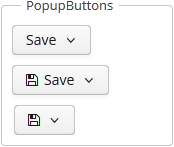
popupButton elements:
-
actions- specifies the drop-down actions list.Only the following action properties are displayed:
caption,enable,visible. Thedescriptionandshortcutproperties are ignored. Handling of theiconproperty depends on the cuba.gui.showIconsForPopupMenuActions application property and theshowActionIconsattribute of the component. The latter has priority.Below is an example of a button with a drop-down list containing two actions:
<popupButton id="popupButton" caption="msg://popupButton" description="Press me"> <actions> <action id="popupAction1" caption="msg://action1"/> <action id="popupAction2" caption="msg://action2"/> </actions> </popupButton>You can create the actions from scratch or use the actions already defined for any element in the current screen, for example:
<popupButton id="popupButton"> <actions> <action id="ordersTable.create"/> <action id="ordersTable.edit"/> <action id="ordersTable.remove"/> </actions> </popupButton>
-
popup- sets custom inner content for the popup. Actions are ignored if a custom popup content is set.Below is an example of a custom popup layout:
<popupButton id="popupButton" caption="Settings" align="MIDDLE_CENTER" icon="font-icon:GEARS" closePopupOnOutsideClick="true" popupOpenDirection="BOTTOM_CENTER"> <popup> <vbox width="250px" height="AUTO" spacing="true" margin="true"> <label value="Settings" align="MIDDLE_CENTER" stylename="h2"/> <progressBar caption="Progress" width="100%"/> <textField caption="New title" width="100%"/> <lookupField caption="Status" optionsEnum="com.haulmont.cuba.core.global.SendingStatus" width="100%"/> <hbox spacing="true"> <button caption="Save" icon="SAVE"/> <button caption="Reset" icon="REMOVE"/> </hbox> </vbox> </popup> </popupButton>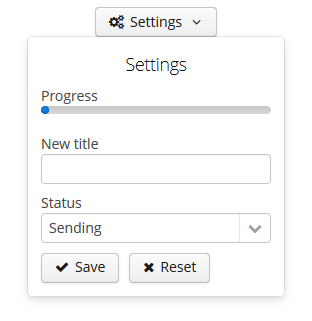
popupButton attributes:
-
autoClose- defines if the popup should be closed automatically after the action triggering.
-
closePopupOnOutsideClick- if set totrue, clicking on the outside the popup closes it. This does not affect clicking on the button itself.
-
popupOpenDirection- sets the opening direction for the popup. Possible values:-
BOTTOM_LEFT, -
BOTTOM_RIGHT, -
BOTTOM_CENTER.
-
-
showActionIcons- enables displaying icons for action buttons.
-
togglePopupVisibilityOnClick- defines whether sequential click on the popup should toggle popup visibility.
Methods of the PopupButton interface:
-
addPopupVisibilityListener()- adds a listener to intercept the events of the component’s visibility changes.popupButton.addPopupVisibilityListener(popupVisibilityEvent -> notifications.create() .withCaption("Popup visibility changed") .show());You can also track
PopupButtonvisibility changes by subscribing to the corresponding event:@Subscribe("popupButton") protected void onPopupButtonPopupVisibility(PopupButton.PopupVisibilityEvent event) { notifications.create() .withCaption("Popup visibility changed") .show(); }
The appearance of the PopupButton component can be customized using SCSS variables with $cuba-popupbutton-* prefix. You can change these variables in the visual editor after creating a theme extension or a custom theme.
- Attributes of popupButton
-
align - autoClose - caption - captionAsHtml - closePopupOnOutsideClick - css - description - descriptionAsHtml - enable - box.expandRatio - icon - id - menuWidth - popupOpenDirection - showActionIcons - stylename - tabIndex - togglePopupVisibilityOnClick - visible - width
- Elements of popupButton
- API