4.5.2.1.30. SearchPickerField
The SearchPickerField component is used to search for entity instances according to the entered string. A user should enter a few characters and press Enter. If several matches have been found, all of them will be displayed in a drop-down list. If only one instance matches the search query, it immediately becomes a component value. SearchPickerField also enables performing actions by clicking on buttons on the right.
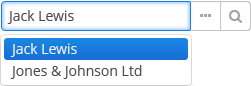
XML name of the component: searchPickerField.
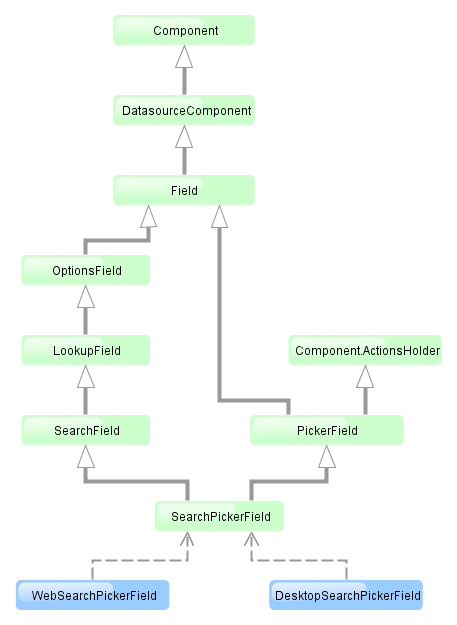
The component is implemented for Web Client and Desktop Client.
-
To use
SearchPickerFieldcomponent, you need to create collectionDatasource and specify a query, which contains corresponding search conditions. Condition must contain a parameter namedcustom$searchString. This parameter will be populated with a substring entered by the user. A data source with a search condition should be defined in the optionsDatasource attribute of the component. For example:<dsContext> <datasource id="carDs" class="com.company.sample.entity.Car" view="_local"/> <collectionDatasource id="coloursDs" class="com.company.sample.entity.Colour" view="_local"> <query> select c from sample$Colour c where c.name like :(?i)custom$searchString </query> </collectionDatasource> </dsContext> <layout> <searchPickerField datasource="carDs" property="colour" optionsDatasource="coloursDs"/>In this case, the component will look for instances of
Colourentity according to the occurrence of the substring in itsnameattribute. The(?i)prefix is used for case-insensitive search (see Case-Insensitive Search for a Substring). The selected value will be set in thecolourattribute of theCarentity located in thecarDsdatasource.The
escapeValueForLikeattribute set totrueenables searching for the values that contain special symbols%,\, and_using like-clauses. In order to useescapeValueForLike = true, modify the query of the collection data source adding the escape value to it:select c from ref$Colour c where c.name like :(?i)custom$searchString or c.description like :(?i)custom$searchString escape '\'The
escapeValueForLikeattribute works for all databases except HSQLDB.
-
Using the
minSearchStringLengthattribute the minimum number of characters, which the user should enter to search for values, can be defined. -
In the screen controller, two component methods can be implemented that will be invoked:
-
If the number of entered characters is less than the value of
minSearchStringLengthattribute. -
If the search of characters entered by the user has returned no results.
Below is an example of implementing methods to display messages to the user:
@Inject private SearchPickerField colourField; @Override public void init(Map<String, Object> params) { colourField.setSearchNotifications(new SearchField.SearchNotifications() { @Override public void notFoundSuggestions(String filterString) { showNotification("No colours found for search string: " + filterString, NotificationType.TRAY); } @Override public void needMinSearchStringLength(String filterString, int minSearchStringLength) { showNotification("Minimum length of search string is " + minSearchStringLength, NotificationType.TRAY); } }); } -
-
SearchPickerFieldimplements LookupField and PickerField interfaces. Thus, it inherits the same functionality except the default list of actions added when defining the component in XML: forSearchPickerFieldthese arelookup and
and open actions.
actions.
- Attributes of searchPickerField
-
align - caption - captionProperty - datasource - description - editable - enable - escapeValueForLike - filterMode - height - icon - id - inputPrompt - metaClass - minSearchStringLength - newOptionAllowed - newOptionHandler - nullName - optionsDatasource - property - required - requiredMessage - stylename - visible - width
- Elements of searchPickerField