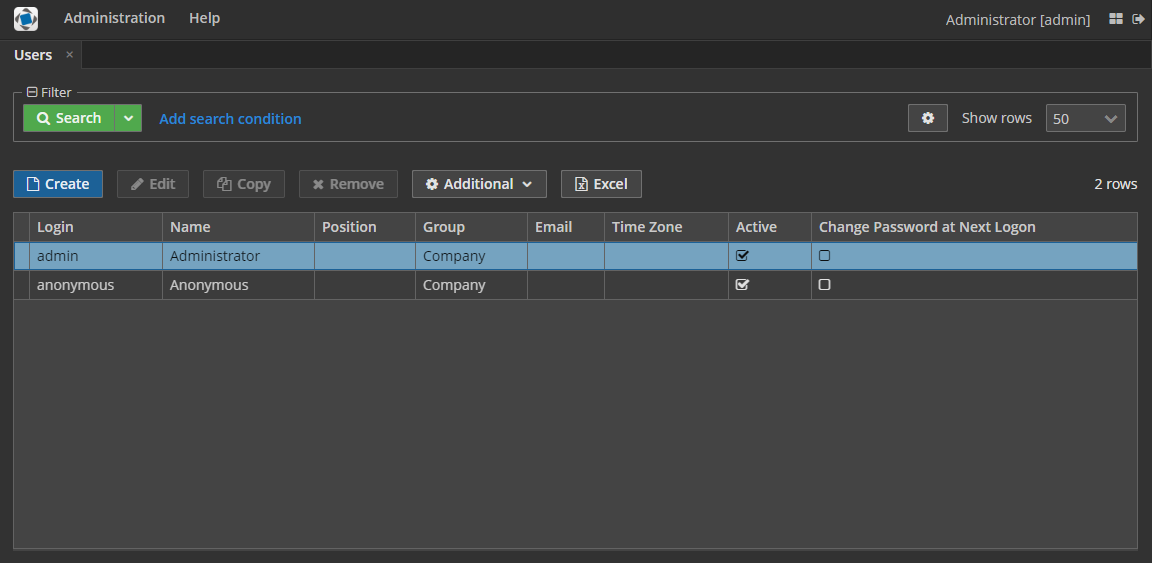3.5.9.3.1. Creating Hover Dark Theme
Here you can find the steps to create a Hover Dark theme, which will be a dark variation of the default Hover theme. The sample application with this theme is available on GitHub.
-
Create the new hover-dark theme in your project following the instructions in Creating a Custom Theme section.
The required file structure will be created in the web module. The
webThemesModulemodule and its configuration will be automatically added to thesettings.gradleand build.gradle files. -
Override the default style variables in the
hover-dark-defaults.scssfile, i.e. replace the variables in it by the following ones:@import "../hover/hover-defaults"; $v-app-background-color: #262626; $v-background-color: lighten($v-app-background-color, 12%); $v-border: 1px solid (v-tint 0.8); $font-color: valo-font-color($v-background-color, 0.85); $v-button-font-color: $font-color; $v-font-color: $font-color; $v-link-font-color: lighten($v-focus-color, 15%); $v-link-text-decoration: none; $v-textfield-background-color: $v-background-color; $cuba-hover-color: #75a4c1; $cuba-maintabsheet-tabcontainer-background-color: $v-app-background-color; $cuba-menubar-background-color: lighten($v-app-background-color, 4%); $cuba-tabsheet-tab-caption-selected-color: $v-font-color; $cuba-window-modal-header-background: $v-background-color; $cuba-menubar-menuitem-border-radius: 0; -
Using the cuba.themeConfig application property define the themes you want to make available in the application:
cuba.themeConfig = com/haulmont/cuba/hover-theme.properties /com/company/demo/web/hover-dark-theme.properties
As the result, both themes will be available in the application: the default Hover theme and its dark variation.