5.5.2.2.2. BoxLayout
BoxLayout is a container with sequential placement of components.
There are three types of BoxLayout, identified by the XML-elements:
-
hbox− components are placed horizontally.
<hbox spacing="true" margin="true"> <dateField datasource="orderDs" property="date"/> <lookupField datasource="orderDs" property="customer" optionsDatasource="customersDs"/> <textField datasource="orderDs" property="amount"/> </hbox> -
vbox− components are placed vertically.vboxhas 100% width by default.
<vbox spacing="true" margin="true"> <dateField datasource="orderDs" property="date"/> <lookupField datasource="orderDs" property="customer" optionsDatasource="customersDs"/> <textField datasource="orderDs" property="amount"/> </vbox> -
flowBox− components are placed horizontally with line wrapping. If there is not enough space in a line, the components that do not fit will be displayed in the next line (the behavior is similar to SwingFlowLayout).
<flowBox spacing="true" margin="true"> <dateField datasource="orderDs" property="date"/> <lookupField datasource="orderDs" property="customer" optionsDatasource="customersDs"/> <textField datasource="orderDs" property="amount"/> </flowBox>
In Web Client with a Halo-based theme, BoxLayout may be used to create enhanced composite layouts. The stylename attribute with card or well value along with stylename="v-panel-caption" for an enclosed container will make a component look like Vaadin Panel.
-
cardstyle name makes a layout look like a card. -
wellstyle makes the card look "sunken" with shaded background.
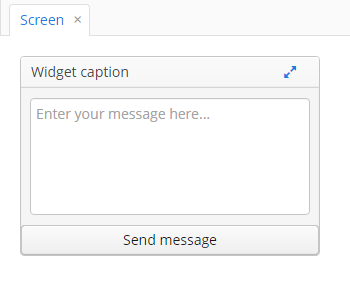
<vbox stylename="well"
height="200px"
width="300px"
expand="message"
spacing="true">
<hbox stylename="v-panel-caption"
width="100%">
<label value="Widget caption"/>
<button align="MIDDLE_RIGHT"
icon="font-icon:EXPAND"
stylename="borderless-colored"/>
</hbox>
<textArea id="message"
inputPrompt="Enter your message here..."
width="280"
align="MIDDLE_CENTER"/>
<button caption="Send message"
width="100%"/>
</vbox>The getComponent() method allows you to obtain a child component of BoxLayout by its index:
Button button = (Button) hbox.getComponent(0);You can use keyboard shortcuts in BoxLayout. Set the shortcut and the action to be performed using the addShortcutAction() method:
flowBox.addShortcutAction(new ShortcutAction("SHIFT-A", shortcutTriggeredEvent ->
showNotification("SHIFT-A action" )));- Attributes of hbox, vbox, flowBox
-
align - enable - expand - height - id - margin - spacing - stylename - visible - width
- API
-
add - addLayoutClickListener - addShortcutAction - getComponent - getComponentNN - getComponents - getMargin - getOwnComponent - getOwnComponents - indexOf - remove - removeAll - setMargin - setSpacing