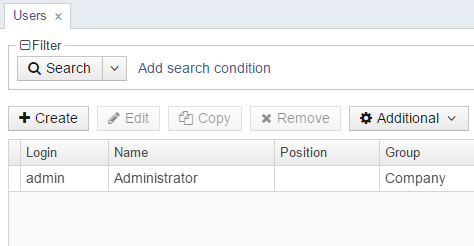5.5.7.1.3. Creating a Custom Theme
You can create one or several application themes in the project and give the users an opportunity to select the most appropriate one. Creating new themes also allows you to override the variables in the *-theme.properties files, which define a few server-side parameters:
-
Default dialog window size.
-
Default input field width.
-
Dimensions of some components (Filter, FileMultiUploadField).
-
Correspondence between icon names and constants of the
com.vaadin.server.FontAwesomeenumeration for using Font Awesome in standard actions and screens of the platform, if cuba.web.useFontIcons is enabled.
- Creating a new theme
-
Below is the example of creating a Halo-based Facebook theme, which resembles the interface of a popular social network.
-
In CUBA Studio, open Project Properties section and click Create theme extension. Select
haloand click Create. A Halo theme extension will be created in the project as described in the previous section. -
Rename the
themes/halodirectory in the web module tothemes/facebook, similarly replacehalobyfacebookin file names. -
Copy to
themes/facebookand rename thefacebook-ext.scssfile tofacebook.scss, similarly copy and rename thefacebook-ext-defaults.scssfile tofacebook-defaults.scss. -
Create the new directory
com.haulmont.cubainthemes/facebookand copy theapp-component.scssfile in it. Finally, you will get the following structure:themes/ facebook/ branding/ app-icon-login.png app-icon-menu.png com.company.application/ app-component.scss facebook-ext.scss // theme SCSS facebook-ext-defaults.scss // theme customizations com.haulmont.cuba/ app-component.scss // cuba app-component include facebook.scss // main theme file facebook-defaults.scss // main theme variables favicon.ico styles.scss // entry point of SCSS build procedure -
Edit the
styles.scssfile:@import "facebook-defaults"; @import "facebook"; .facebook { @include facebook; } -
Edit the
facebook.scssfile:@import "../halo/halo"; @mixin facebook { @include halo; } -
Edit the
app-component.scssfile insidecom.haulmont.cuba:@import "../facebook"; @mixin com_haulmont_cuba { @include facebook; } -
Copy the following variables to
facebook-defaults.scss:@import "../halo/halo-defaults"; $v-background-color: #fafafa; $v-app-background-color: #e7ebf2; $v-panel-background-color: #fff; $v-focus-color: #3b5998; $v-border-radius: 0; $v-textfield-border-radius: 0; $v-font-family: Helvetica, Arial, 'lucida grande', tahoma, verdana, arial, sans-serif; $v-font-size: 14px; $v-font-color: #37404E; $v-font-weight: 400; $v-link-text-decoration: none; $v-shadow: 0 1px 0 (v-shade 0.2); $v-bevel: inset 0 1px 0 v-tint; $v-unit-size: 30px; $v-gradient: v-linear 12%; $v-overlay-shadow: 0 3px 8px v-shade, 0 0 0 1px (v-shade 0.7); $v-shadow-opacity: 20%; $v-selection-overlay-padding-horizontal: 0; $v-selection-overlay-padding-vertical: 6px; $v-selection-item-border-radius: 0; $v-line-height: 1.35; $v-font-size: 14px; $v-font-weight: 400; $v-unit-size: 25px; $v-font-size--h1: 22px; $v-font-size--h2: 18px; $v-font-size--h3: 16px; $v-layout-margin-top: 8px; $v-layout-margin-left: 8px; $v-layout-margin-right: 8px; $v-layout-margin-bottom: 8px; $v-layout-spacing-vertical: 8px; $v-layout-spacing-horizontal: 8px; $v-table-row-height: 25px; $v-table-header-font-size: 13px; $v-table-cell-padding-horizontal: 5px; $v-focus-style: inset 0px 0px 1px 1px rgba($v-focus-color, 0.5); $v-error-focus-style: inset 0px 0px 1px 1px rgba($v-error-indicator-color, 0.5); -
The files in the
com.company.applicationdirectory are used to modify the theme for the current project. Now we don’t need any modifications, so remove the files content and leave them empty. -
Create the
facebook-theme.propertiesfile in thesrcdirectory of the web module:modules/ web/ src/ com.company.application/ web/ facebook-theme.propertiesand fill it with the following content:
@include=halo-theme.propertiesYou can use this file to override server-side theme variables from the
halo-theme.propertiesfile of the platform. -
Add the following properties to the
web-app.propertiesfile:cuba.web.theme = facebook cuba.themeConfig = havana-theme.properties halo-theme.properties facebook-theme.propertiesThe cuba.themeConfig property defines which themes will be available for the user in the Settings menu of an application.
-
Rebuild the application and start the server. Now the user will see the application in Facebook theme on first login, and will be able to choose between Facebook, Halo and Havana in the Help > Settings menu.
-
- Modifying server-side theme parameters
-
In Halo theme, Font Awesome icons are used for standard actions and platform screens by default (if cuba.web.useFontIcons is enabled). In this case, you can replace a standard icon by setting the required mapping between the icon and the font element name in
<your_theme>-theme.propertiesfile. For example, to use "plus" icon for thecreateaction in the new Facebook theme, thefacebook-theme.propertiesfile should contain the following:@include=halo-theme.properties cuba.web.icons.create.png = PLUSThe fragment of the standard users browser screen in the Facebook theme with the modified
createaction: