4.5.2.1.7. FileMultiUploadField
The FileMultiUploadField component allows a user to upload files to the server. The component is a button; when it is clicked, a standard OS file picker window is shown, where the user can select multiple files for upload.
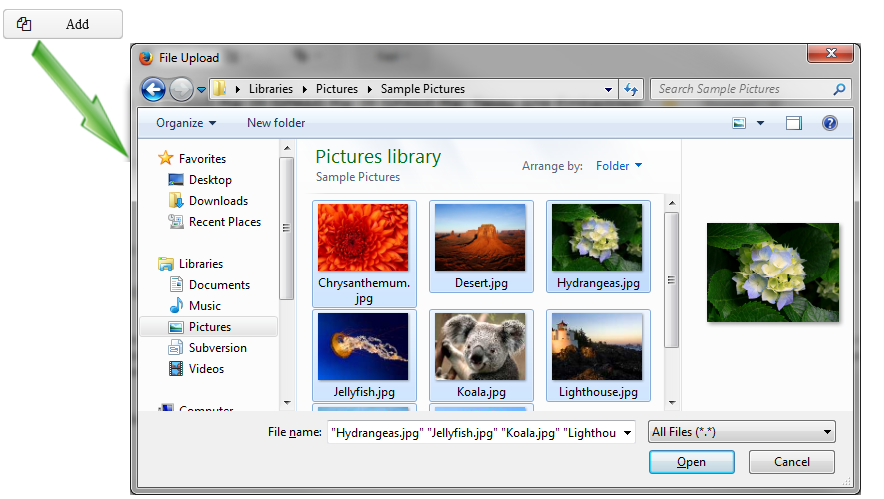
XML name of the component: multiUpload.
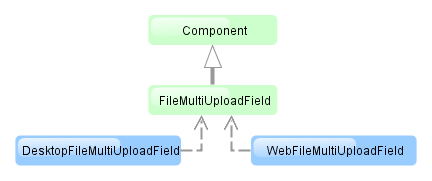
The component is implemented for Web Client and Desktop Client.
-
Declare the component in an XML screen descriptor:
<multiUpload id="multiUploadField" caption="msg://upload"/> -
In the screen controller, inject the component itself, the FileUploadingAPI and DataSupplier interfaces. In the
init()method, add listeners which will react on successful uploads and errors:@Inject private FileMultiUploadField multiUploadField; @Inject private FileUploadingAPI fileUploadingAPI; @Inject private DataSupplier dataSupplier; @Override public void init(Map<String, Object> params) { multiUploadField.addQueueUploadCompleteListener(() -> { for (Map.Entry<UUID, String> entry : multiUploadField.getUploadsMap().entrySet()) { UUID fileId = entry.getKey(); String fileName = entry.getValue(); FileDescriptor fd = fileUploadingAPI.getFileDescriptor(fileId, fileName); // save file to FileStorage try { fileUploadingAPI.putFileIntoStorage(fileId, fd); } catch (FileStorageException e) { new RuntimeException("Error saving file to FileStorage", e); } // save file descriptor to database dataSupplier.commit(fd); } showNotification("Uploaded files: " + multiUploadField.getUploadsMap().values(), NotificationType.HUMANIZED); multiUploadField.clearUploads(); }); multiUploadField.addFileUploadErrorListener(event -> showNotification("File upload error", NotificationType.HUMANIZED)); }The component uploads all selected files to the temporary storage of the client tier and invokes the listener added by the
addQueueUploadCompleteListener()method. In this listener, theFileMultiUploadField.getUploadsMap()method is invoked to obtain a map of temporary storage file identifiers to file names. Then, correspondingFileDescriptorobjects are created by callingFileUploadingAPI.getFileDescriptor()for each map entry.com.haulmont.cuba.core.entity.FileDescriptor(do not confuse withjava.io.FileDescriptor) is a persistent entity, which uniquely identifies an uploaded file and then is used to download the file from the system.FileUploadingAPI.putFileIntoStorage()method is used to move the uploaded file from the temporary client storage to FileStorage. Parameters of this method are temporary storage file identifier and theFileDescriptorobject.After uploading the file to
FileStorage, theFileDescriptorinstance is saved in a database by invokingDataSupplier.commit(). The saved instance returned by this method can be set to an attribute of an entity related to this file. Here,FileDescriptoris simply stored in the database. The file will be available through the Administration → External Files screen.After processing, the list of files should be cleared by calling the
clearUploads()method in order to prepare for further uploads. -
Maximum upload size is determined by the cuba.maxUploadSizeMb application property and is 20MB by default. If a user selects a file of a larger size, a corresponding message will be displayed, and the upload will be interrupted.
-
The
acceptXML attribute (and the correspondingsetAccept()method) can be used to set the file type mask in the file selection dialog. The value of the attribute should be a comma-separated list of masks. For example:*.jpg,*.png.
See Loading and Displaying Images for more complex example of working with uploaded files.