3.3.2. Create Data Source and Analysis Report Manually
- Create Data Source
-
-
Click New Data Source.
-
Select the Source Type: Database Table(s).
-
Select the new
BIDemoconnection in the list of available connections. -
Select Reporting and Analysis as the aim of this data source.
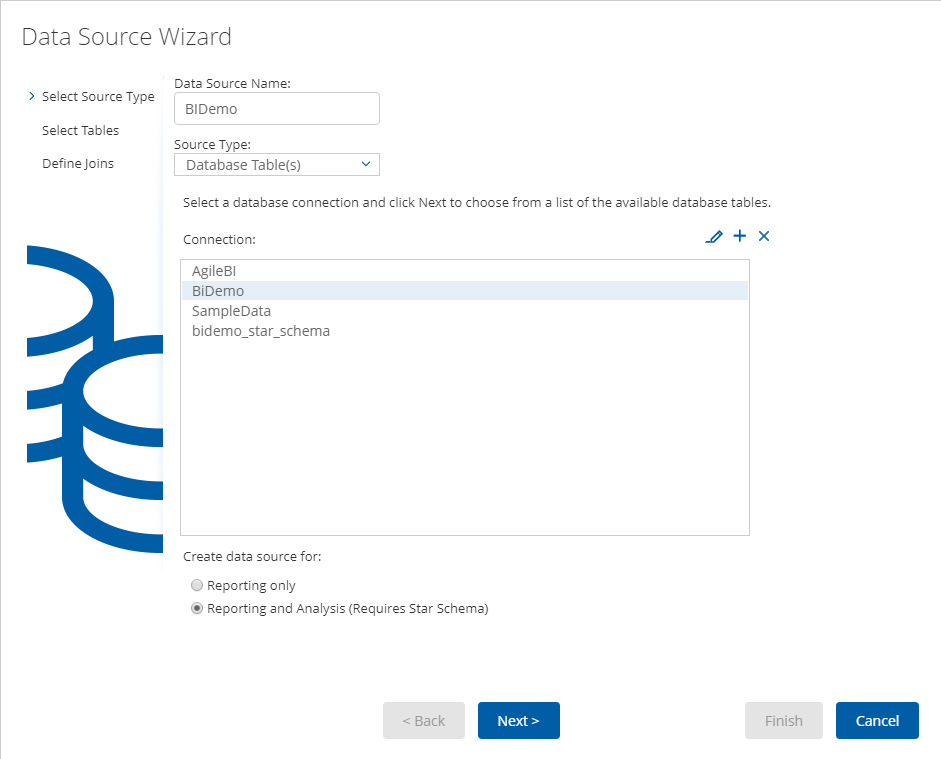
-
Select the dimensions and the fact tables we have created in Spoon:
"PENTAHO_DIM_CUSTOMER","PENTAHO_DIM_PRODUCT","PENTAHO_FACT_ORDER_LINE":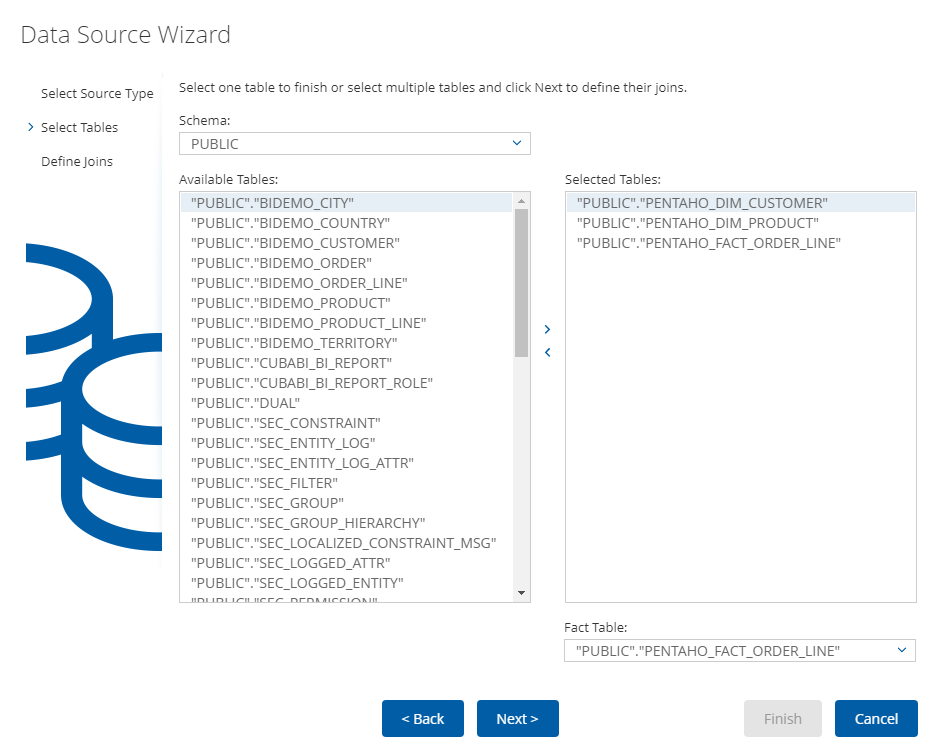
-
Define Joins for selected tables:
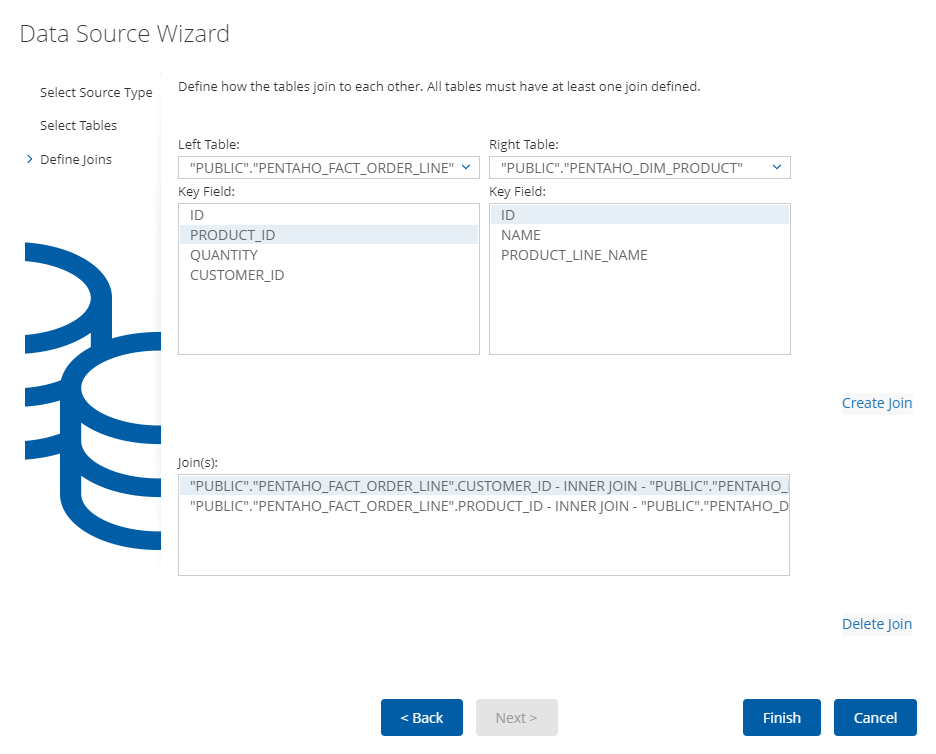
-
Customize the dimensions hierarchy:
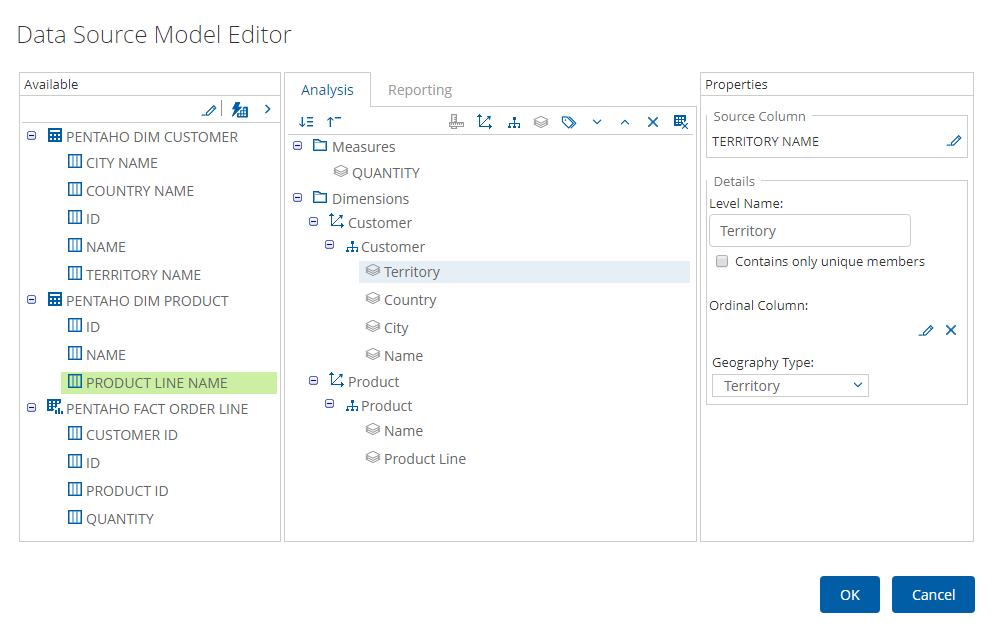
-
Save the data source. Select it in the list of available datasources and export the created analysis for the further use:
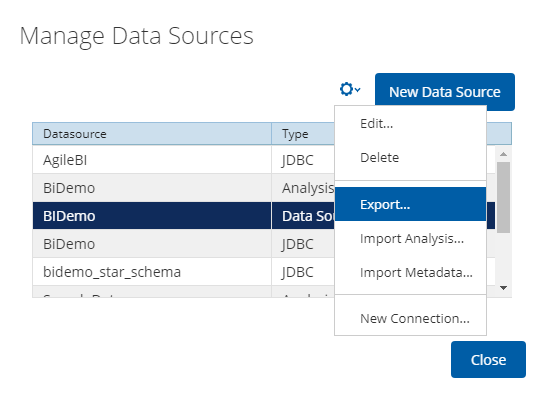
-
- Create Analysis Report
-
-
Click New → Saiku Analytics → Create a new query. Select
BiDemocube and fill measure, columns, and rows as on the screen: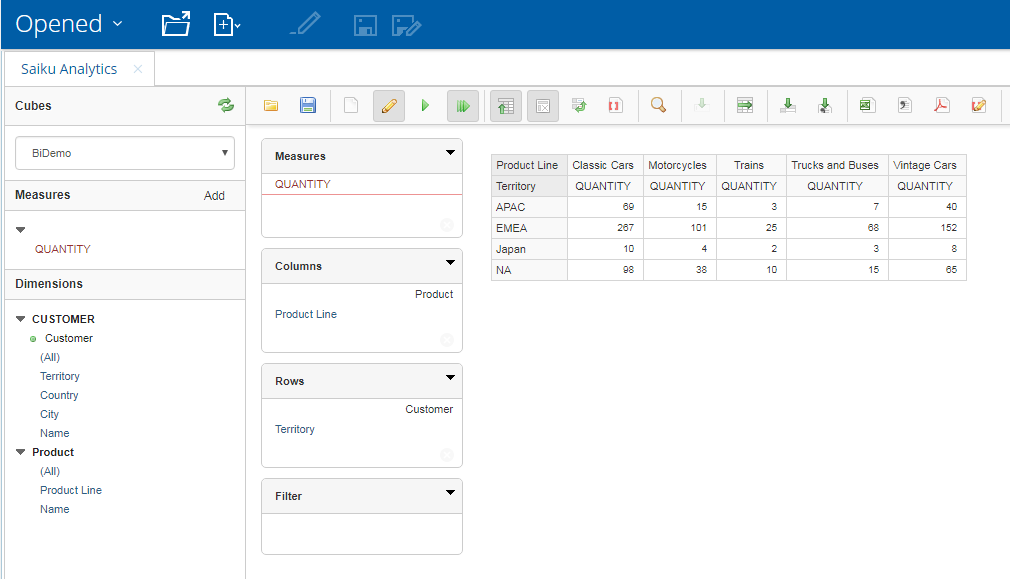
-
Save report in the directory
/home/adminwith the nameProductsByTypeAndLocation.
Now you can open the Pentaho report in the CUBA application.
-