3.5.5.1. Declarative Creation of Actions
You can specify a set of actions in an XML screen descriptor for any component that implements the Component.ActionsHolder interface, including the entire window or fragment. This is done in the actions element, which contains nested action elements.
The action element can have the following attributes:
-
id− identifier, which should be unique within theActionsHoldercomponent. -
caption– action name. -
description– action description. -
enable– accessibility flag (true/false). -
icon– action icon.
-
primary- attribute that indicates if a button representing this action should be highlighted with a special visual style (true/false).The highlighting is available by default in the
hovertheme; to enable this feature in thehalotheme, settruefor the$cuba-highlight-primary-actionstyle variable.The
createstandard list action and thelookupSelectActionin the lookup screen are primary by default.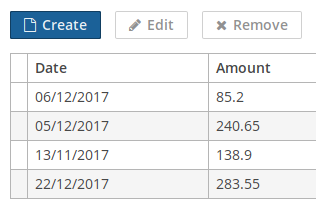
-
shortcut- a keyboard shortcut.Shortcut values can be hard-coded in the XML descriptor. Possible modifiers,
ALT,CTRL,SHIFT, are separated by the "-" character. For example:<action id="create" shortcut="ALT-N"/>To avoid the hard-coded values, you can use the predefined shortcut aliases from the list below, for example:
<action id="edit" shortcut="${TABLE_EDIT_SHORTCUT}"/>-
TABLE_EDIT_SHORTCUT -
COMMIT_SHORTCUT -
CLOSE_SHORTCUT -
FILTER_APPLY_SHORTCUT -
FILTER_SELECT_SHORTCUT -
NEXT_TAB_SHORTCUT -
PREVIOUS_TAB_SHORTCUT -
PICKER_LOOKUP_SHORTCUT -
PICKER_OPEN_SHORTCUT -
PICKER_CLEAR_SHORTCUT
Another option is to use the fully qualified name of the
Configinterface and method which returns shortcut:<action id="remove" shortcut="${com.haulmont.cuba.client.ClientConfig#getTableRemoveShortcut}"/> -
-
visible– visibility flag (true/false).
The examples of action declaration and handling are provided below.
-
Declaring actions for the whole screen:
<window> <actions> <action id="sayHello" caption="msg://sayHello" shortcut="ALT-T"/> </actions> <layout> <button action="sayHello"/> </layout> </window>// controller @Inject private Notifications notifications; @Subscribe("sayHello") protected void onSayHelloActionPerformed(Action.ActionPerformedEvent event) { notifications.create() .withCaption("Hello") .withType(Notifications.NotificationType.HUMANIZED) .show(); }In the example above, an action with
sayHelloidentifier and a caption from the screen’s message pack is declared. This action is bound to a button, which caption will be set to the action’s name. The screen controller subscribes to the action’sActionPerformedEvent, so theonSayHelloActionPerformed()method will be invoked when the user clicks the button or presses the ALT-T keyboard shortcut. -
Declaring actions for PopupButton:
<popupButton id="sayBtn" caption="Say"> <actions> <action id="hello" caption="Say Hello"/> <action id="goodbye" caption="Say Goodbye"/> </actions> </popupButton>// controller @Inject private Notifications notifications; private void showNotification(String message) { notifications.create() .withCaption(message) .withType(NotificationType.HUMANIZED) .show(); } @Subscribe("sayBtn.hello") private void onSayBtnHelloActionPerformed(Action.ActionPerformedEvent event) { notifications.create() .withCaption("Hello") .show(); } @Subscribe("sayBtn.goodbye") private void onSayBtnGoodbyeActionPerformed(Action.ActionPerformedEvent event) { notifications.create() .withCaption("Hello") .show(); } -
Declaring actions for Table:
<groupTable id="customersTable" width="100%" dataContainer="customersDc"> <actions> <action id="create" type="create"/> <action id="edit" type="edit"/> <action id="remove" type="remove"/> <action id="copy" caption="Copy" icon="COPY" trackSelection="true"/> </actions> <columns> <!-- --> </columns> <rowsCount/> <buttonsPanel alwaysVisible="true"> <!-- --> <button action="customersTable.copy"/> </buttonsPanel> </groupTable>// controller @Subscribe("customersTable.copy") protected void onCustomersTableCopyActionPerformed(Action.ActionPerformedEvent event) { // ... }In this example, the
copyaction is declared in addition tocreate,editandremovestandard actions of the table. ThetrackSelection="true"attribute means that the action and corresponding button become disabled if no row is selected in the table. It is useful if the action is intended to be executed for a currently selected table row. -
Declaring PickerField actions:
<pickerField id="userPickerField" dataContainer="customerDc" property="user"> <actions> <action id="lookup" type="picker_lookup"/> <action id="show" description="Show user" icon="USER"/> </actions> </pickerField>// controller @Subscribe("userPickerField.show") protected void onUserPickerFieldShowActionPerformed(Action.ActionPerformedEvent event) { // }In the example above, the standard
picker_lookupaction and an additionalshowaction are declared for thePickerFieldcomponent. SincePickerFieldbuttons that display actions use icons instead of captions, the caption attribute is not set. Thedescriptionattribute allows you to display a tooltip when hovering over the action button.
You can obtain a reference to any declared action in the screen controller either directly by injection, or from a component that implements the Component.ActionsHolder interface. It can be useful to set action properties programmatically. For example:
@Named("customersTable.copy")
private Action customersTableCopy;
@Inject
private PickerField<User> userPickerField;
@Subscribe
protected void onBeforeShow(BeforeShowEvent event) {
customersTableCopy.setEnabled(false);
userPickerField.getActionNN("show").setEnabled(false);
}