2.8.4. Manager Approval Stage
Log in as the pierce user.
Open the list of tasks for the current user: BPM > Process tasks. You can see the Approval task.
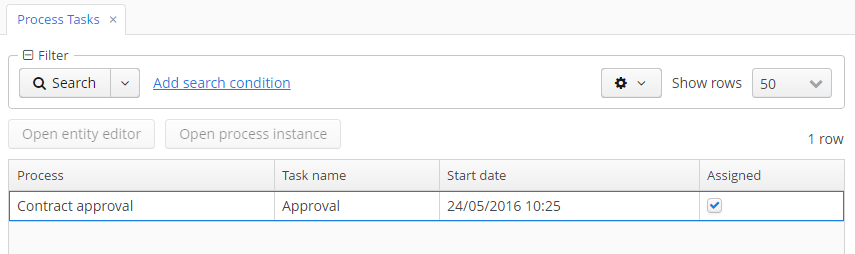
Select the task and this time click the Open process instance button. The system screen for working with the process instance will be opened.
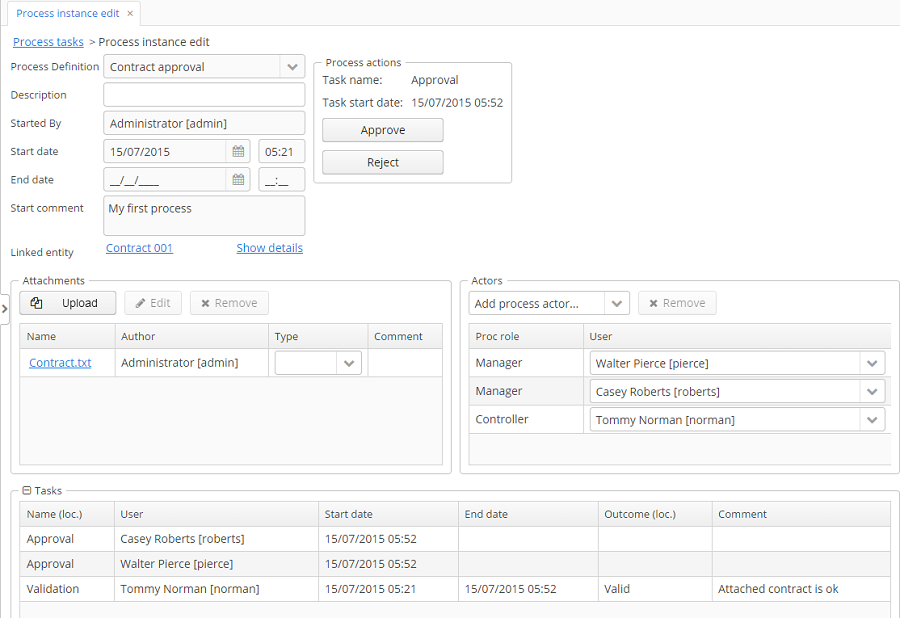
It displays the information about the process start time, initiator, attachments list, actors and process instance tasks list. The screen also allows you to open a linked entity editor and execute a process action.
Pay attention to the Tasks table. The previous task Validation has been completed with the Valid outcome, and two new Approval tasks have been created for managers pierce and roberts.
Approve the contract pressing the Approve button.
Then log in as roberts. Open the contract from the list in Application > Contracts.
User roberts has an uncompleted task, so the procActionsFragment displays Approve and Reject actions. Click the Reject button.
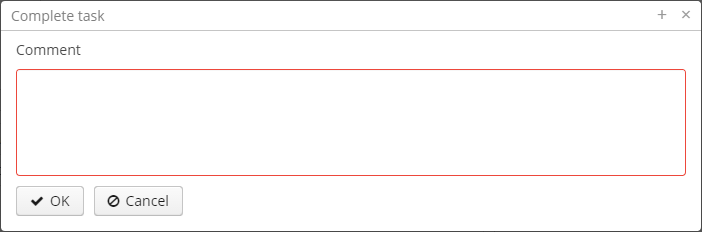
When we were defining the Reject outcome in the model designer, we set the commentRequired form parameter to true, therefore you see that the comment is required in the task complete form. Enter the comment and press OK.
One of the managers has rejected the contract, so the Not approved state should be assigned to the contract. Let’s check it. Open the contract.
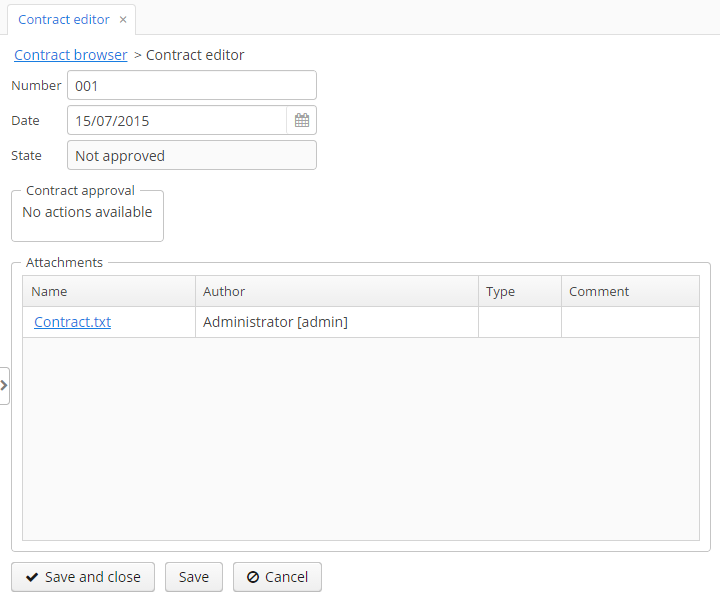
The approval process is completed with the Not approved state.