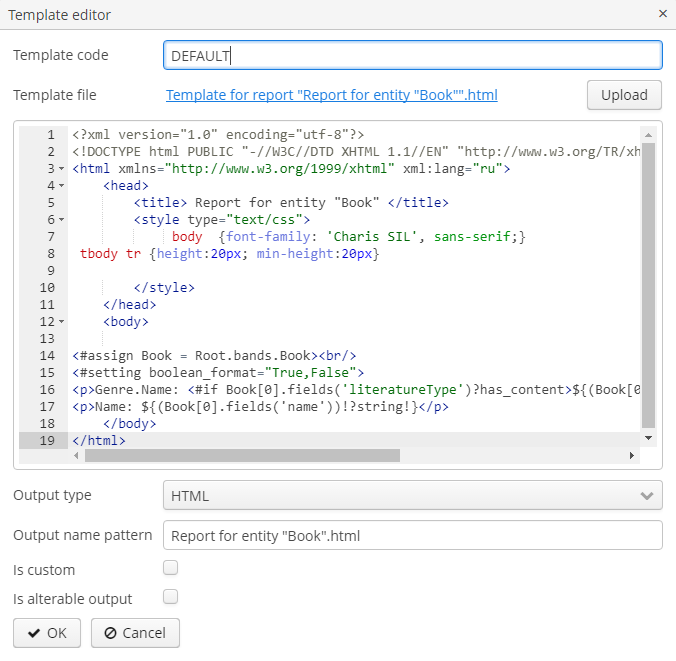3.2.4. HTML Template
An HTML template is defined in an .html file (UTF-8 encoding without BOM). You can use HTML/CSS features of Flying Saucer library, its main guide is available at http://flyingsaucerproject.github.io/flyingsaucer/r8/guide/users-guide-R8.html
To control page size, page headers and footers, use special CSS rules and properties. You can find an example of a report with repeatable header and footer blocks in the Sample Reports section.
FreeMarker tags are used to place data (FreeMarker documentation is available at https://freemarker.apache.org/docs/).
The FreeMarker document model has the following structure:
Band {
bands [ bandName : [ band, .. ], .. ]
fields [ fieldName : fieldValue, .. ]
}For example, you should use the following expression to access the name field in a row having index 0 of the band band:
Root.bands.band[0].fields.nameYou may use variables for convenience, e.g.:
<#assign headerRow = Root.bands.Header[0]>
<p>Date: ${headerRow.fields.reportDate}</p>Below is an example of a template which outputs a report consisting of two bands, Book and Authors. The first band outputs a book name and genre, and the second outputs a list of authors of this book.
<!doctype html>
<html>
<head></head>
<body>
<#assign book = Root.bands.Book[0] />
<#assign authors = Root.bands.Authors />
<p>Name: ${book.fields.name}</p>
<p>Genre: ${book.fields.literatureType.name}</p>
<table border="1" cellpadding="5" cellspacing="0" width="200">
<thead>
<tr>
<td>First name</td>
<td>Last name</td>
</tr>
</thead>
<tbody>
<#list authors as author>
<tr>
<td>${author.fields.firstName}</td>
<td>${author.fields.lastName}</td>
</tr>
</#list>
</tbody>
</table>
</body>
</html>Below is a more complex example. Let us assume we have the following bands structure:
Root {
HeaderBand {
query = return [[ "name" : "Column1" ],[ "name" : "Column2" ]]
}
Band1 {
query = return [
["field1" : "Value 11", "field2" : "Value 12"],
["field1" : "Value 21" , "field2" : "Value 22"]
]
}
Band2 {
query = return [[ "header" : "Header1" ], [ "header" : "Header2" ]]
SubBand1 {
query = return [["header" : 'SubHeader1'] , [ "header" : 'SubHeader2' ]]
}
}
}-
Inserting a field:
<!doctype html>
<html>
<head>
<title> Simple template </title>
</head>
<body>
<#assign Tree1 = Root.bands.Band2>
<h1> Header </h1>
<p>
${Tree1[1].bands.SubBand1[0].fields.header}
</p>
</body>
</html>-
Inserting a list:
<!doctype html>
<html>
<head>
<title> List </title>
</head>
<body>
<#assign Table1Header = Root.bands.HeaderBand>
<#if Table1Header?has_content>
<ol>
<#list Table1Header as header>
<li> ${header.fields.name} </li>
</#list>
</ol>
</#if>
</body>
</html>-
Inserting a table:
<!doctype html>
<html>
<head>
<title> Table </title>
</head>
<body>
<#assign Table1Header = Root.bands.HeaderBand>
<#assign Table1 = Root.bands.Band1>
<table border="1" cellpadding="5" cellspacing="0" width="200">
<thead>
<tr>
<#list Table1Header as header>
<td> ${header.fields.name} </td>
</#list>
</tr>
</thead>
<tbody>
<#list Table1 as row>
<tr>
<td>
${row.fields.field1}
</td>
<td>
${row.fields.field2}
</td>
</tr>
</#list>
</tbody>
</table>
</body>
</html>-
Inserting a multi-level list:
<!doctype html>
<html>
<head>
<title> Multi-level list </title>
</head>
<body>
<#assign Tree1 = Root.bands.Band2>
<ul>
<#list Tree1 as item>
<li>
<h2> ${item.fields.header} </h2>
<#if item.bands.SubBand1?has_content>
<ul>
<#list item.bands.SubBand1 as subitem>
<li>
<h3> ${subitem.fields.header} </h3>
</li>
</#list>
</ul>
</#if>
</li>
</#list>
</ul>
</body>
</html>Embedded pictures
At the moment, CUBA Reporting add-on does not provide means of inserting images into HTML-reports similarly to DOCX/XLSX reports. Images still can be embedded with the img tag and the link to the picture in the src attribute. There are two ways to add images to the HTML-report:
-
by URL
An image can be hosted on the Tomcat server or any external hosting up to the local file reference. For example, the image hosted in the
deploy\tomcat\webapps\ROOT\imagesfolder can be inserted like:
<img src="http://localhost:8080/images/SomeImage.jpg" height="68" width="199" border="0" align="right"/>
-
by Bitmap
An image is added as a byte array within the
srcattribute. This approach allows you to use variables for theFileDescriptorattributes of the entities. The byte array can even be added directly to the template, even though this approach is not recommended:
<img alt="SomePicture.png" src="data:image/png;base64,iVBORw0K ..... AcEP9PwxD0hNKK1FCAAAAAElFTkSuQmCC"/>
Inline editor
HTML templates support inline editing. You can edit the template directly in the Template editor window and see the changes without having to re-upload the template file.