1.2.2. DOCX, DOC and ODT Templates
You can create an ODT template using OpenOffice / LibreOffice. In order to create DOC and DOCX templates, you can use OpenOffice or Microsoft Office.
A template of these types can include document text and optionally one or more tables. The document text outputs the data from the first rows of arbitrary bands. In a table, you can output an arbitrary number of band rows.
To place a field in the document text, you should use a string having ${band_name.field_name} format, where band_name is the band name, field_name - name of a band’s field.
In order to output data into a table, you should tie it to a band. This is done by specifying ##band=band_name in the table’s first cell, where band_name is the band name. The table fields are placed using ${field_name} format, where field_name is the field name of the band associated with the table. You can use band name prefix to access fields of other bands, same as in the document text fields. You can output several fields in a single table cell.
Horizontal bands in DOCX, DOC and ODT cannot contain sub-bands. If you need to use sub-bands, you would better use XLS(X) format.
|
Warning
|
The table must contain either one or two rows. If the table has two rows, then the corresponding band fields must be in the second row. The first row should contain the marker with the corresponding band name and, if necessary, static text or other band fields. |
Below is an example of a template which outputs a report consisting of two bands, Book and Authors. The first band outputs a book name and genre, and the second outputs a list of authors of this book.
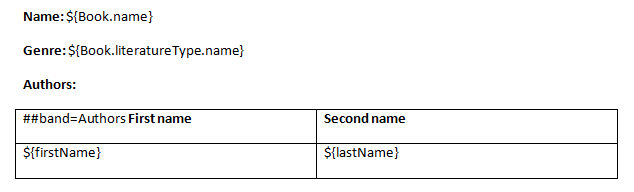
|
Warning
|
Cells data format is not supported in DOCX, DOC and ODT templates. To avoid numbers or dates formatting problems due to user’s locale, such as unnecessary numeric separators, try to cast your data to string. For example, wrap into |