3.2. Creating a Project
-
Start CUBA Studio and open its web interface (See CUBA Studio Installation).
-
Click Create new.
-
Specify the name of the new project in the Project name field of the New project window – for example,
sales. The name should contain only Latin letters, numbers and underscores. Think carefully on the project name at this stage, as changing it later on will require complex manual intervention. -
The following fields below will be automatically populated:
-
Project path – the path to the new project directory. You can select the directory manually by clicking the … button next to the field. The Select folder window will appear with the list of folders n your hard drive. You can select one of those, or create a new directory by clicking the + button.
-
Project namespace – the namespace which will be used as a prefix for entity names and database tables. The namespace can consist of Latin letters only and should be as short as possible. For example, if the project name is
sales_2, the namespace can besalesorsal. -
Root package − the root package of Java classes. It can be adjusted later, but the classes generated at project creation will not be moved.
-
Repository − binary artifacts repository URL and authentication parameters.
-
Platform version – the platform version used in the project. The platform artifacts will be automatically downloaded from the repository on project build.
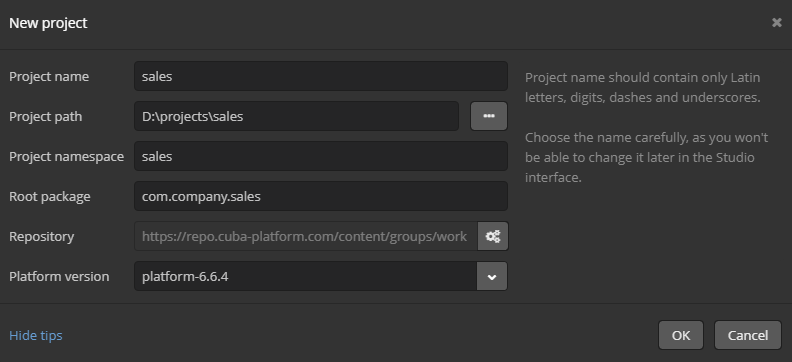
-
-
Click OK. Empty project will be created in the specified
salesdirectory and the main Studio window will open. -
Assemble the project: select option Build > Assemble project in the Studio main menu. At this stage all required libraries will be downloaded and project artifacts will be assembled in
buildsubdirectories of the modules. -
Create the database on the local HyperSQL server: select option Run > Create database in the menu. The database name is the same as project namespace by default.
-
Select Run > Deploy menu option. Tomcat server with the deployed application will be installed in the project
deploysubdirectory. -
Select Run > Start application server option. The link next to the Web application caption on the status panel will become available in a few seconds so you will be able to open the application directly from Studio.
The username and password are
admin/admin.The running application contains two main menu items (Administration and Help), as well as security and administration subsystems functionality.