5.8.6.1. Displaying Images in a Table Column
To amplify the previous task, let’s add pictures to the table as employees' icons on the Employee browse screen.
The pictures can be displayed in a separate column or inside any existing column. In both cases the Table.ColumnGenerator interface is used.
Below is a fragment of the Employee browse screen XML descriptor:
<groupTable id="employeesTable"
width="100%"
height="100%">
<actions>
<action id="create"/>
<action id="edit"/>
<action id="remove"/>
</actions>
<columns>
<column id="name"/>
</columns>
<rows datasource="employeesDs"/>
<rowsCount/>
<buttonsPanel id="buttonsPanel"
alwaysVisible="true">
<button id="createBtn"
action="employeesTable.create"/>
<button id="editBtn"
action="employeesTable.edit"/>
<button id="removeBtn"
action="employeesTable.remove"/>
</buttonsPanel>
</groupTable>To display pictures inline with an employee’s name in the name column, let’s change the standard representation of data in this column. We will use the HBoxLayout container and place the Embedded component into it:
import com.haulmont.cuba.core.entity.FileDescriptor;
import com.haulmont.cuba.gui.components.*;
import com.company.employeeimages.entity.Employee;
import com.haulmont.cuba.gui.export.FileDataProvider;
import com.haulmont.cuba.gui.xml.layout.ComponentsFactory;
import javax.inject.Inject;
import java.util.Map;
public class EmployeeBrowse extends AbstractLookup {
@Inject
private ComponentsFactory componentsFactory;
@Inject
private GroupTable<Employee> employeesTable;
@Override
public void init(Map<String, Object> params) {
employeesTable.addGeneratedColumn("name", entity -> {
Embedded embedded = componentsFactory.createComponent(Embedded.class);
embedded.setType(Embedded.Type.IMAGE);
embedded.setWidth("40px");
embedded.setHeight("40px");
FileDescriptor userImageFile = entity.getImageFile();
FileDataProvider dataProvider = new FileDataProvider(userImageFile);
embedded.setSource(userImageFile.getId() + "." + userImageFile.getExtension(), dataProvider);
Label userLogin = componentsFactory.createComponent(Label.class);
userLogin.setValue(entity.getName());
userLogin.setAlignment(Alignment.MIDDLE_LEFT);
HBoxLayout hBox = componentsFactory.createComponent(HBoxLayout.class);
hBox.setSpacing(true);
hBox.add(embedded);
hBox.add(userLogin);
return hBox;
});
}
}-
The
init()method invokes theaddGeneratedColumn()method that takes two parameters: an identifier of the column and an implementation of theTable.ColumnGeneratorinterface. The latter is used to define the custom representation of data in thenamecolumn. -
Inside this method we create an
Embeddedcomponent using theComponentsFactoryinterface. We set the type of the component (IMAGE) and its size parameters. -
Then we get the
FileDescriptorinstance with the picture stored in the File Storage. The link to this picture is stored in theimageFileattribute of theEmployeeentity. Data provider forFileDescriptoris used to set the source for theEmbeddedcomponent. -
We will display the
nameattribute in theLabelcomponent alongside the embedded picture. -
We will wrap both
EmbeddedandLabelcomponents into theHBoxLayoutcontainer, and make theaddGeneratedColumn()method return this container as the new table cell layout.
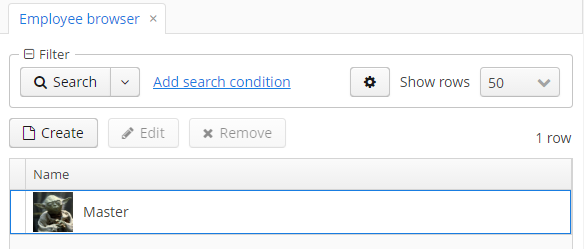
You can also use a more declarative approach with the generator XML attribute.