5.8.8.4. Creating a GWT component
In this section, we will cover the creation of a simple GWT component (a rating field consisting of 5 stars) and its usage in application screens.
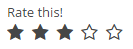
Create a new project in CUBA Studio and name it ratingsample.
Click the Create web-toolkit module link in the Project properties navigator section.
Click the Create new UI component link. The New UI component page will open. Select the New GWT component value in the Component type section.
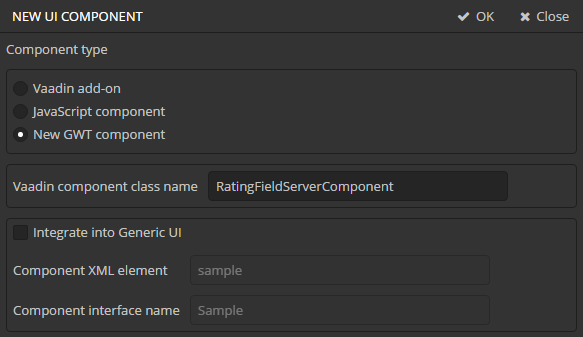
Enter RatingFieldServerComponent in the Vaadin component class name field.
Deselect the Integrate into Generic UI flag. The process of integration into the Generic UI is the same as described at Integrating a Vaadin Component into the Generic UI, so we won’t repeat it here.
After clicking the OK button Studio generates the following files:
-
RatingFieldWidget.java- a GWT widget in web-toolkit module. -
RatingFieldServerComponent.java- a Vaadin component class. -
RatingFieldState.java- a component state class. -
RatingFieldConnector.java- a connector that links the client code with the server component. -
RatingFieldServerRpc.java- a class that defines a server API for the client.
Let’s look at the generated files and make necessary changes in them.
-
RatingFieldWidgetis a GWT widget. Replace its content with the following code:package com.company.ratingsample.web.toolkit.ui.client.ratingfield; import com.google.gwt.dom.client.DivElement; import com.google.gwt.dom.client.SpanElement; import com.google.gwt.dom.client.Style.Display; import com.google.gwt.user.client.DOM; import com.google.gwt.user.client.Event; import com.google.gwt.user.client.ui.FocusWidget; import java.util.ArrayList; import java.util.List; public class RatingFieldWidget extends FocusWidget { private static final String CLASSNAME = "ratingfield"; // API for handle clicks public interface StarClickListener { void starClicked(int value); } protected List<SpanElement> stars = new ArrayList<SpanElement>(5); protected StarClickListener listener; protected int value = 0; public RatingFieldWidget() { DivElement container = DOM.createDiv().cast(); container.getStyle().setDisplay(Display.INLINE_BLOCK); for (int i = 0; i < 5; i++) { SpanElement star = DOM.createSpan().cast(); // add star element to the container DOM.insertChild(container, star, i); // subscribe on ONCLICK event DOM.sinkEvents(star, Event.ONCLICK); stars.add(star); } setElement(container); setStylePrimaryName(CLASSNAME); } // main method for handling events in GWT widgets @Override public void onBrowserEvent(Event event) { super.onBrowserEvent(event); switch (event.getTypeInt()) { // react on ONCLICK event case Event.ONCLICK: SpanElement element = event.getEventTarget().cast(); // if click was on the star int index = stars.indexOf(element); if (index >= 0) { int value = index + 1; // set internal value setValue(value); // notify listeners if (listener != null) { listener.starClicked(value); } } break; } } @Override public void setStylePrimaryName(String style) { super.setStylePrimaryName(style); for (SpanElement star : stars) { star.setClassName(style + "-star"); } updateStarsStyle(this.value); } // let application code change the state public void setValue(int value) { this.value = value; updateStarsStyle(value); } // refresh visual representation private void updateStarsStyle(int value) { for (SpanElement star : stars) { star.removeClassName(getStylePrimaryName() + "-star-selected"); } for (int i = 0; i < value; i++) { stars.get(i).addClassName(getStylePrimaryName() + "-star-selected"); } } }A widget is a client-side class responsible for displaying the component in the web browser and handling events. It defines interfaces for working with the server side. In our case these are the
setValue()method and theStarClickListenerinterface. -
RatingFieldServerComponentis a Vaadin component class. It defines an API for the server code, accessor methods, event listeners and data sources connection. Developers use the methods of this class in the application code.package com.company.ratingsample.web.toolkit.ui; import com.company.ratingsample.web.toolkit.ui.client.ratingfield.RatingFieldServerRpc; import com.company.ratingsample.web.toolkit.ui.client.ratingfield.RatingFieldState; import com.vaadin.ui.AbstractField; // the field will have a value with integer type public class RatingFieldServerComponent extends AbstractField<Integer> { public RatingFieldServerComponent() { // register an interface implementation that will be invoked on a request from the client registerRpc((RatingFieldServerRpc) value -> setValue(value, true)); } // field value type @Override public Class<? extends Integer> getType() { return Integer.class; } // define own state class @Override protected RatingFieldState getState() { return (RatingFieldState) super.getState(); } @Override protected RatingFieldState getState(boolean markAsDirty) { return (RatingFieldState) super.getState(markAsDirty); } // we need to refresh the state when setValue is invoked from the application code @Override protected void setInternalValue(Integer newValue) { super.setInternalValue(newValue); if (newValue == null) { newValue = 0; } getState().value = newValue; } } -
The
RatingFieldStatestate class defines what data are sent between the client and the server. It contains public fields that are automatically serialized on server side and deserialized on the client.package com.company.ratingsample.web.toolkit.ui.client.ratingfield; import com.vaadin.shared.AbstractFieldState; public class RatingFieldState extends AbstractFieldState { { // change the main style name of the component primaryStyleName = "ratingfield"; } // define a field for the value public int value = 0; } -
The
RatingFieldServerRpcinterface defines a server API that is used from the client-side. Its methods may be invoked by the RPC mechanism built into Vaadin. We will implement this interface in the component.package com.company.ratingsample.web.toolkit.ui.client.ratingfield; import com.vaadin.shared.communication.ServerRpc; public interface RatingFieldServerRpc extends ServerRpc { //method will be invoked in the client code void starClicked(int value); } -
The
RatingFieldConnectorconnector links client code with the server.package com.company.ratingsample.web.toolkit.ui.client.ratingfield; import com.company.ratingsample.web.toolkit.ui.RatingFieldServerComponent; import com.company.ratingsample.web.toolkit.ui.client.ratingfield.RatingFieldServerRpc; import com.company.ratingsample.web.toolkit.ui.client.ratingfield.RatingFieldState; import com.vaadin.client.communication.StateChangeEvent; import com.vaadin.client.ui.AbstractFieldConnector; import com.vaadin.shared.ui.Connect; // link the connector with the server implementation of RatingField // extend AbstractField connector @Connect(RatingFieldServerComponent.class) public class RatingFieldConnector extends AbstractFieldConnector { // we will use a RatingFieldWidget widget @Override public RatingFieldWidget getWidget() { RatingFieldWidget widget = (RatingFieldWidget) super.getWidget(); if (widget.listener == null) { widget.listener = new RatingFieldWidget.StarClickListener() { @Override public void starClicked(int value) { getRpcProxy(RatingFieldServerRpc.class).starClicked(value); } }; } return widget; } // our state class is RatingFieldState @Override public RatingFieldState getState() { return (RatingFieldState) super.getState(); } // react on server state change @Override public void onStateChanged(StateChangeEvent stateChangeEvent) { super.onStateChanged(stateChangeEvent); // refresh the widget if the value on server has changed if (stateChangeEvent.hasPropertyChanged("value")) { getWidget().setValue(getState().value); } } }
The RatingFieldWidget class does not define the component appearance, it only assigns style names to key elements. To define an appearance of the component, we’ll create stylesheet files. Click the Create theme extension link on the Project properties navigator section. Select the halo theme in the dialog. Studio creates SCSS files for theme extension in the themes directory of the web module. The halo theme uses FonAwesome font glyphs instead of icons. We’ll use this fact.
It is recommended to put component styles into a separate file componentname.scss in the components/componentname directory in the form of SCSS mixture. Create the components/ratingfield directories structure in the themes/halo directory of the web module. Then create the ratingfield.scss file inside the ratingfield directory:
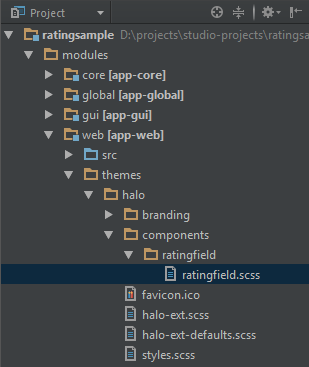
@mixin ratingfield($primary-stylename: ratingfield) {
.#{$primary-stylename}-star {
font-family: FontAwesome;
font-size: $v-font-size--h2;
padding-right: round($v-unit-size/4);
cursor: pointer;
&:after {
content: '\f006'; // 'fa-star-o'
}
}
.#{$primary-stylename}-star-selected {
&:after {
content: '\f005'; // 'fa-star'
}
}
.#{$primary-stylename} .#{$primary-stylename}-star:last-child {
padding-right: 0;
}
.#{$primary-stylename}.v-disabled .#{$primary-stylename}-star {
cursor: default;
}
}Include this file in the `halo-ext.scss`main theme file:
@import "../halo/halo";
@import "components/ratingfield/ratingfield";
/* Define your theme modifications inside next mixin */
@mixin halo-ext {
@include halo;
@include ratingfield;
}To demonstrate how the component works let’s create a new screen in the web module.
Name the screen file rating-screen.xml.
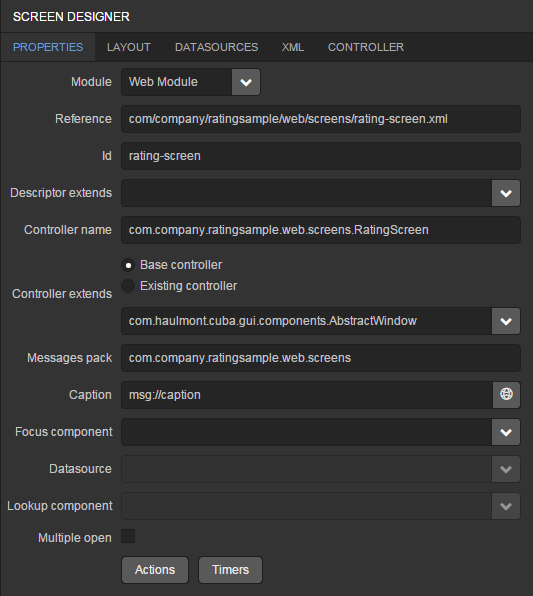
Add the screen to the application menu. Go to the Main menu navigator section and click the Edit button. The menu editor will open. Add the screen created earlier to the application menu.
Open the rating-screen.xml file in the IDE. We need a container for our component. Declare it in the screen XML:
<?xml version="1.0" encoding="UTF-8" standalone="no"?>
<window xmlns="http://schemas.haulmont.com/cuba/window.xsd"
caption="msg://caption"
class="com.company.ratingsample.web.screens.RatingScreen"
messagesPack="com.company.ratingsample.web.screens">
<layout expand="container">
<vbox id="container">
<!-- we'll add vaadin component here-->
</vbox>
</layout>
</window>Open the RatingScreen.java screen controller and add the code that puts the component to the screen.
package com.company.ratingsample.web.screens;
import com.company.ratingsample.web.toolkit.ui.RatingFieldServerComponent;
import com.haulmont.cuba.gui.components.AbstractWindow;
import com.haulmont.cuba.gui.components.BoxLayout;
import com.haulmont.cuba.web.gui.components.WebComponentsHelper;
import com.vaadin.ui.Layout;
import javax.inject.Inject;
import java.util.Map;
public class RatingScreen extends AbstractWindow {
@Inject
private BoxLayout container;
@Override
public void init(Map<String, Object> params) {
super.init(params);
com.vaadin.ui.Layout containerLayout = (Layout) WebComponentsHelper.unwrap(container);
RatingFieldServerComponent field = new RatingFieldServerComponent();
field.setCaption("Rate this!");
containerLayout.addComponent(field);
}
}Start the application server and see the result.
