8.1.5.1. Constraints
Constraints restrict user access to entity instances. Unlike the permissions which are applied to classes of entities, constraints are applied to particular entity instances that do not match the contraint conditions. Constraints can be set for creation, reading, updating and deletion. Besides, one can add custom constraints not related to CRUD actions.
|
Tip
|
A user gets the constraints list from all groups starting with their own one, and up the hierarchy. Thus, the following principle is implemented: the lower the users are in the groups hierarchy, the more constraints they have. |
Note that constraints are checked for all operations performed from the client tier through the standard DataManager. If an entity does not match the constraints conditions during creation, modification or deletion, the RowLevelSecurityException is thrown.
There are three types of constraint check: check in database, check in memory, check in database and in memory.
-
For the constraints with check in database, conditions are specified using JPQL expression fragments. These fragments are appended to all entity instance selection queries. So the entities not matching the conditions are filtered on the database level. Constraints with database check can be used only for the read operation.
-
For the constraints with check in memory, the conditions are specified using Groovy expressions. The expressions are executed for every entity in the checked graph of objects and if the entity does not match the conditions, it is filtered from the graph.
-
The constraints with check in database and in memory are combination of previous two types.
In order to create a constraint, open the Access Groups screen, select a group to create the constraint for, go to the Constraints tab and click Create:
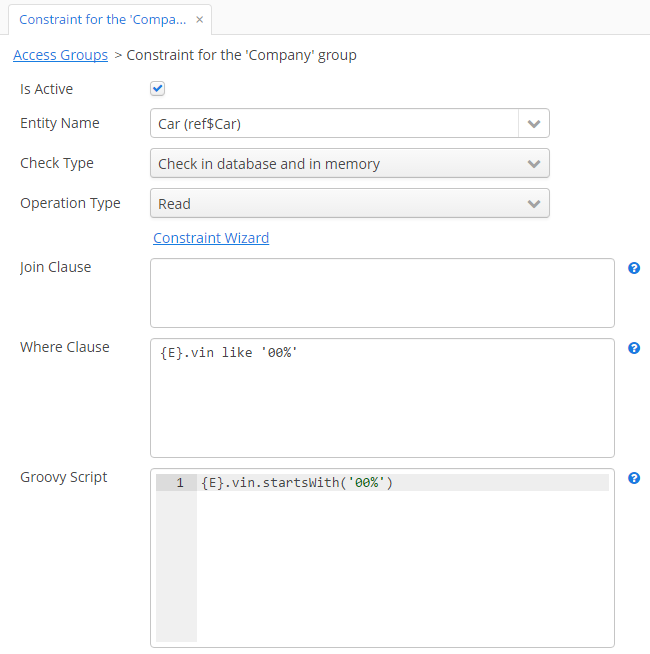
Select an entity from the Entity Name drop-down list, operation type from the Operation Type drop-down list, check type from the Check type drop-down list. Depending on selected check type, you have to set JPQL conditions in the Join Clause and Where Clause fields and/or Groovy condition in the Groovy Script field. You can use the Constraint Wizard, which enables visual creation of the JPQL and Groovy conditions. When you select custom operation type, the required Code field appears, and you should set a specific code, which will be used to identify the constraint.
|
Tip
|
The JPQL editor in the Join Clause and Where Clause fields supports autocompletion for entity names and their attributes. In order to invoke autocompletion, press Ctrl+Space. If the invocation is made after the period symbol, an entity attributes list matching the context will be shown, otherwise – a list of all data model entities. |
The following JPQL constraint rules apply:
-
The
{E}string should be used as an alias of the entity being extracted. On execution of the query, it will be replaced with a real alias, specified in the query. -
The following predefined constants can be used in JPQL parameters:
-
session$userLogin– login name of the current user (in case of substitution – the login name of the substituted user). -
session$userId– ID of the current user (in case of substitution – ID of the substituted user). -
session$userGroupId– group ID of the current user (in case of substitution − group ID of the substituted user). -
session$XYZ– arbitrary attribute of the current user session, where XYZ is the attribute name.
-
-
The Where Clause field content is added to the
wherequery clause usingandcondition. Addingwhereword is not needed, as it will be added automatically. -
The Join Clause field content is added to the
fromquery clause. It should begin with a comma,joinorleft join.
The simplest constraint example is shown on the figure above: users with this constraint will see only ref$Car entity instances that have VIN starting with '00'.
A developer can check the constraints conditions for the particular entity using the following methods of the Security interface:
-
isPermitted(Entity, ConstraintOperationType)- to check constraints by the operation type. -
isPermitted(Entity, String)- to check constraints by the string code.
Also, it is possible to link any item tracking action with a certain constraint. The constraintOperationType attribute should be set for the action XML element.
Example:
<table>
...
<actions>
<action id="create"/>
<action id="edit" constraintOperationType="update"/>
<action id="remove" constraintOperationType="delete"/>
</actions>
</table>