1.3. Charts Export
All charts can be exported from the running application as a picture or a source data. The chart:export element is used to create default export menu that enables the following options:
-
Download as… with available formats: PNG, JPG, SVG, PDF
-
Save as… with available formats: CSV, XLSX, JSON
-
Annotate… which is used to add personal notes and vector shapes to the chart. You can find information on the annotation plugin here.
-
Print that opens the standard print settings window.
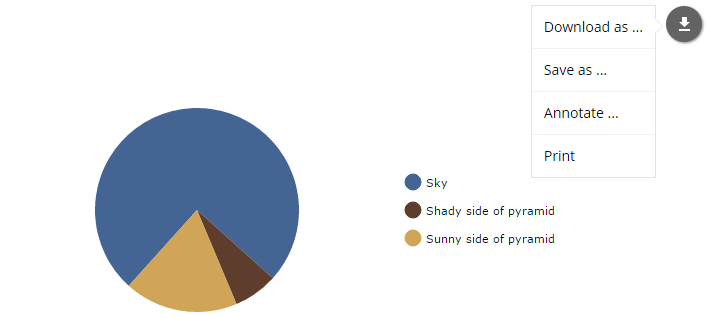
The export menu can be customized to limit user access to the chart data, for example:
<chart:export fileName="my-chart" position="TOP_RIGHT">
<chart:menu>
<chart:item label="PNG" title="Save as PNG" format="PNG"/>
<chart:item label="JPG" title="Save as JPG" format="JPG"/>
</chart:menu>
</chart:export>In this case only direct download buttons for chosen formats will be available:
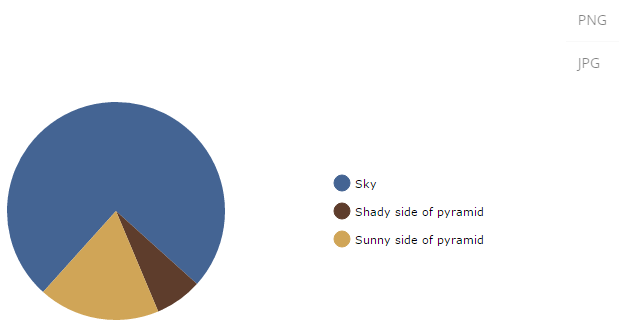
You can define the following export settings:
-
backgroundColor- code of the color for the background of the exported image. Default value is#FFFFFF. -
dataDateFormat- the format to convert date strings to date objects in data export only. -
dateFormat- formats the category field in the given date format (data export only). -
enabled- enables or disables the export functionality. -
exportSelection- exports the current data selection only. Default value isfalse. -
exportTitles- exchanges the data field names with its dedicated title. Default value isfalse. -
fileListener- iftrue, it observes the drag and drop feature and loads the dropped image file into the annotation. Default value isfalse. -
fileName- a file name to use for generated export files (an extension will be appended to it based on the export format). -
keyListener- iftrue, observes the pressed keys to undo/redo the annotations. -
position- position of export icon. Possible values:TOP_LEFT,TOP_RIGHT(DEFAULT),BOTTOM_LEFT,BOTTOM_RIGHT. -
removeImages- iftrue, export checks for and removes unnecessary images that area loaded from different domains.
The following properties enable you to customize each export option:
- JPG
-
-
quality- quality of the resulting image. Possible values0-1. Default value is1.
-
- PNG, JPG, SVG, PDF
-
-
multiplier- scale factor for the generated image.
-
- CSV
-
-
quotes- sets whether to enclose strings in double quotes. Default value istrue. -
delimiter- a string to use as a column delimiter. Default value is "," (comma). -
escape- defines whether to escape strings. Default value is true. -
withHeader- adds header row with column names. Default value istrue.
-
- XLSX
-
-
dateFormat- the XLSX date format mask. Do not forget to setparseDatestotruein CategoryAxis. -
stringify- converts all cell content to strings. Default value isfalse. -
withHeader- adds header row with column names. Default value istrue.
-
-
-
pageOrientation- the page orientation. Default value isPORTRAIT. -
pageOrigin- shows / hides the origin of the generated PDF. Default value istrue. -
pageSize- the format of PDF list. Default value isA4.
Additionally, you can override the string for
label.saved.frommessage in the main message pack. -
-
-
delay- delay before triggering print in seconds. -
lossless- enables or disables image optimization when printing. Default value isfalse.
-